AutoDesk: How to Create an Institutional Academic Resource Center (ARC) Account
General Information
This article will guide you through the process of creating an Academic Resource Center (ARC) account. In Autodesk, this has changed to the term Educational Community and the type of account is referred to as an educational institution account (separate from a student or educator account).
Note: This article is for lab administrators that need access to multiple licenses. If you are a student or faculty member, please visit AutoDesk: How to Create an Autodesk Account.
1. Go to https://www.autodesk.com/products/fusion-360/students-teachers-educators and click on the Create Account button at the right side of the page.
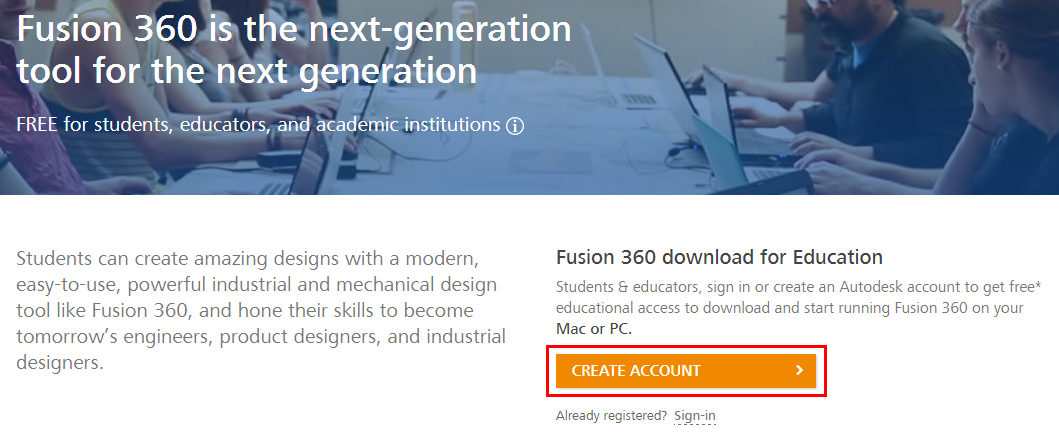
2. Fill in your country and your institution's educational role (IT Administrator) in the provided information form. When you are finished, click Next.
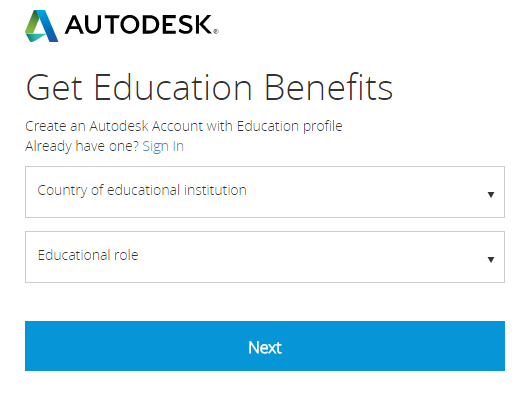
3. Fill in your personal information (First name, Last name, Email address, Password, Confirm Password) and select the checkbox that says you agree to the Autodesk Terms of Service. Then, click Sign Up.
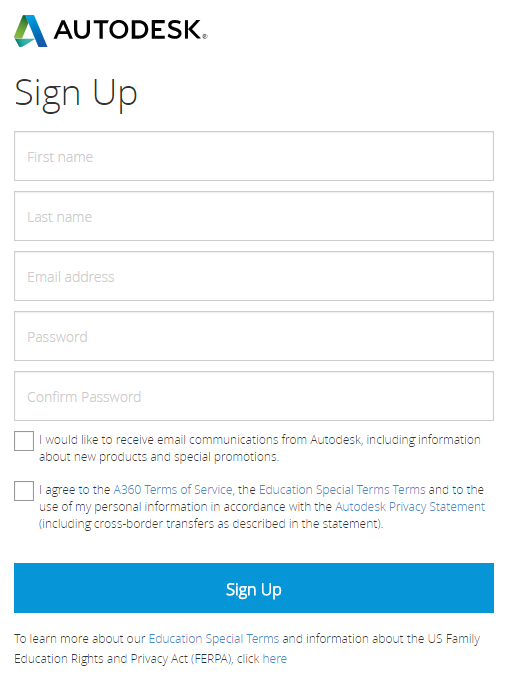
4. An activation message will be sent to the inbox of the email address you provided. Once you have received the message, click the Verify Email link.
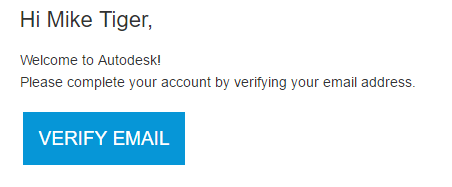
5. Once you have clicked the link, you will be sent to another page confirming that you have been verified. Click Done at the bottom.
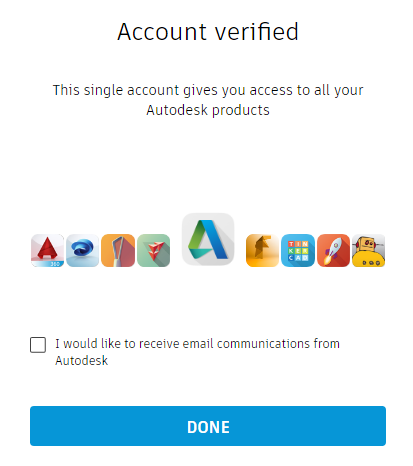
6. Fill in your educational institution information, then click Next at the bottom.
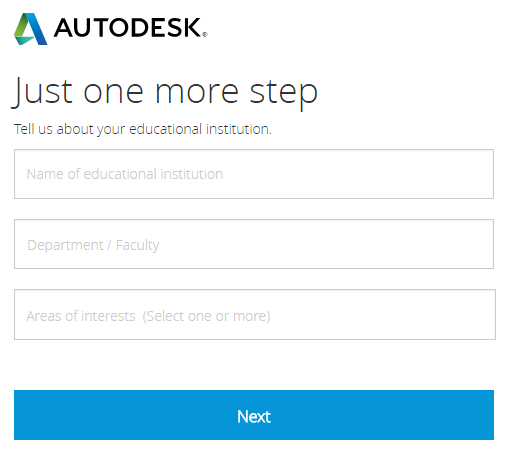
7. Your educational institution account is now complete.
Referenced from: knowledge.autodesk.com
17496
4/14/2025 11:11:20 AM