Microsoft Office 2016: MAK to KMS
This article has not been updated recently and may contain dated material.
Microsoft Office 2016: MAK to KMS
1. Connect to the LSU VPN. (ONLY If you are OFF-campus)
2. Open the command prompt with Administrative privileges:
3. When the Command Prompt opens, type: "cd\Program Files\Microsoft Office\Office16", and press the Enter key.
NOTE: Replace Program Files with Program Files (x86) if you are running the 32-bit version of Office 2016 on a 64-bit computer. (How do I know if I have a 32 or 64 bit computer?)
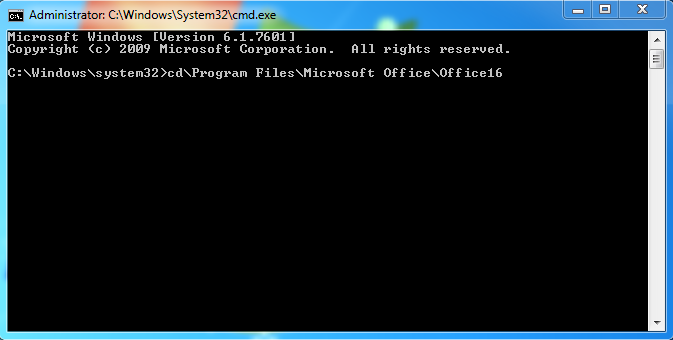
4. Type: "cscript ospp.vbs /inpkey:XQNVK-8JYDB-WJ9W3-YJ8YR-WFG99", and press the Enter key. This command removes the MAK activation key and replaces it with the appropriate Volume License Key.
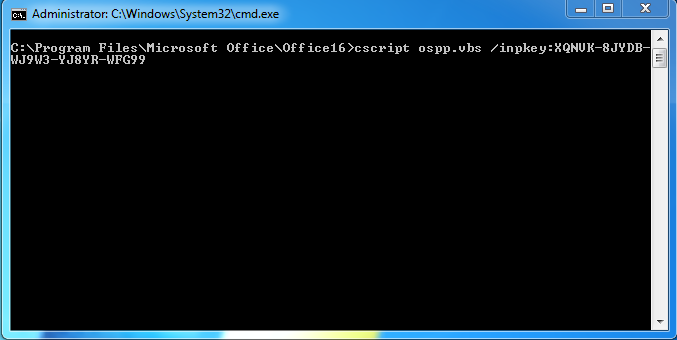
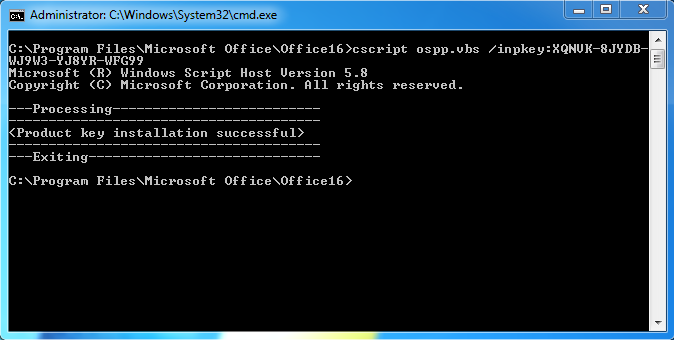
(NOTE: If you did not receive the above screen, this means that you are having problems licensing. To resolve issues, e-mail the error code, details on the problem and your PAWS ID to: servicedesk@lsu.edu.)
5. You can now attempt to activate Office by following the instructions in this GROK article: Microsoft Office 2016: Manually Setting the KMS.
18042
3/18/2024 12:48:53 PM