TurningPoint: How to Poll in PowerPoint for Mac
How to Poll in PowerPoint for Mac
1. Open TurningPoint and sign in with your Turning Account.
2. Plug in the receiver or establish a Mobile Responses session.
3. Click PowerPoint Polling. The TurningPoint Dashboard window will close, then PowerPoint will open. If a question list was selected, TurningPoint will automatically parse the content into slides. If there are a large number of questions in the question list, this may take a few moments.
4. Open the PowerPoint presentation that contains the question slides if content was not selected before PowerPoint was opened.
5. Verify the correct participant list is loaded.
6. Start the Slide Show from the TurningPoint toolbar. Starting the Slide Show from the PowerPoint toolbar will result in the Slide Show running as non-interactive.
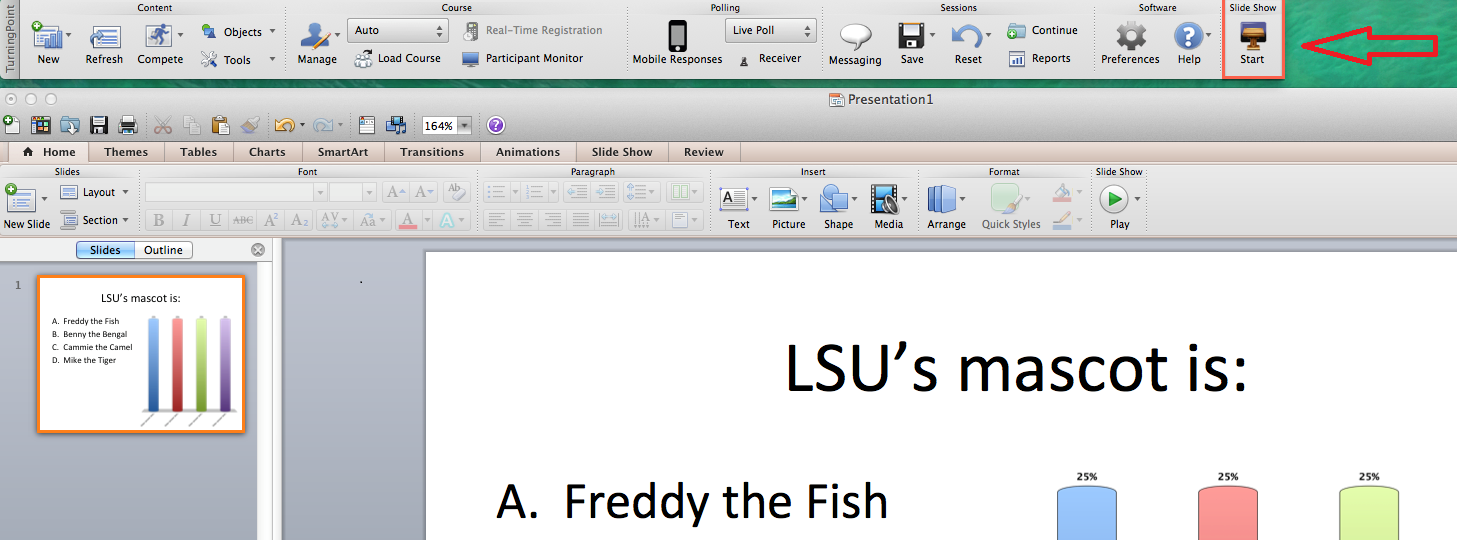
7. Click Start to open polling.
8. Click Stop to close polling. Press the spacebar, enter/return key, or down arrow to advance the slide. If using a mouse, a mouse click also advances the slide. Alternatively, a PresenterCard may be used to advance slides and control polling.
9. Continue until the Slide Show is finished.
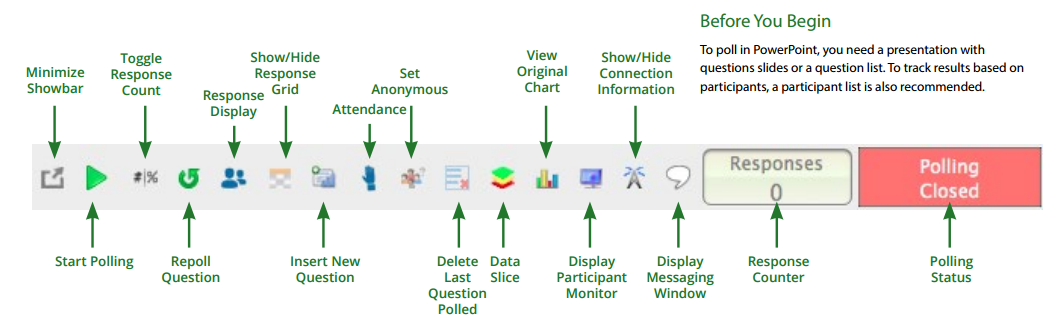
If you have any questions or need further assistance, please contact the Faculty Technology Center at (225) 578-3375, option 2 or email ftc@lsu.edu.
18215
9/9/2025 7:35:57 AM