LSUMail: Set Up Mail Rules in Outlook 2016 (Mac)
This article has not been updated recently and may contain dated material.
Mail rules allow you to manage or organize your emails automatically. You create a rule that selects messages based on a condition and then apply an action on the messages that fit the condition.
To Create a Custom Rule:
1. Select Tools from the top bar, then select the Rules option.

2. Select the Add a Rule (+) button.

3. A form listing the options for the rule will appear. It will automatically fill in some information based on the highlighted message.
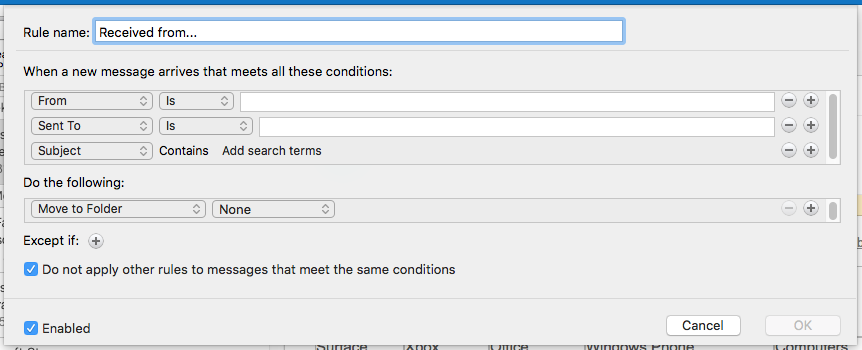
4. Set the rule options according to your preferences. If the information that was filled in automatically is not what you want, you can change it.
- Click on the arrows to pick the condition(s) that this rule should meet.
- Then under Do the following: select the action to take on the messages that meet the condition(s).
- Make the rule active by checking the Enabled box.
- You can change the Rule name if you do not like the default name.
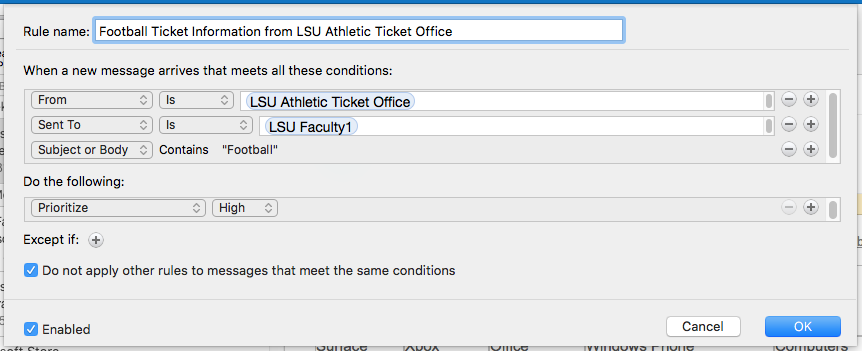
To Edit an Existing Rule:
1. Select Tools from the top bar, then select the Rules option.

2. Double click the rule you wish to edit.
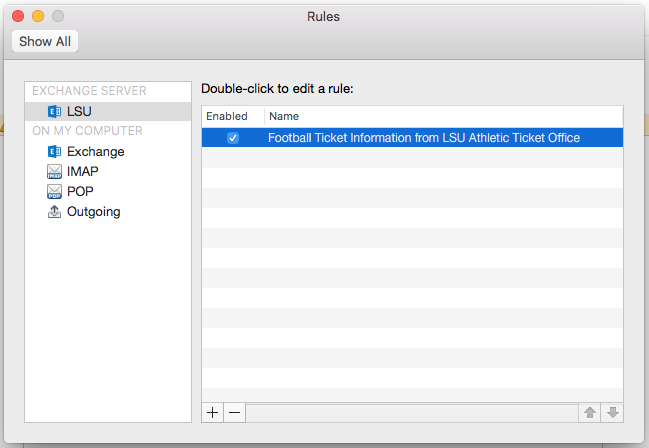
3. A form will appear with options for the rule. Change the options according to your preferences.
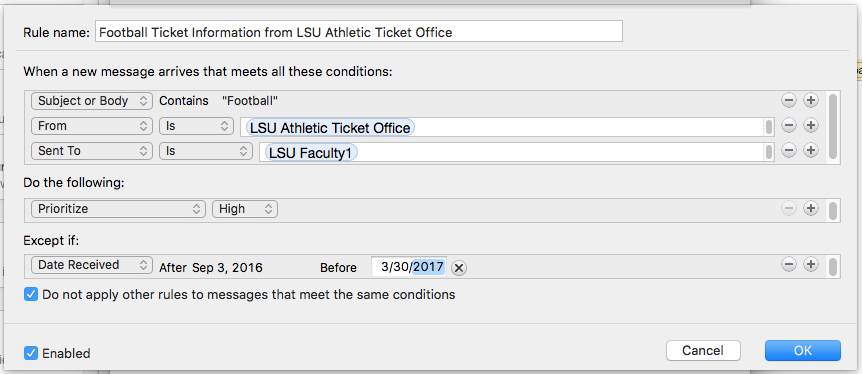
Referenced from: Microsoft
LSUMail Server Settings
Outgoing Mail Server (SMTP):
outlook.office365.com Port: 587
Encryption Method: STARTLS
Authentication: OAuth2
18090
4/29/2024 1:39:03 PM