LSU Red Hat: Install Red Hat Enterprise Linux 6
Pre-Installation Instructions
Burn the iso.dvd file to a DVD using an image burning program.
Windows users can refer to Burning CDs/DVDs from ISO in Windows: LSU Overview to burn an .iso.
Mac users are encouraged to use the Disk Utility program. Support for Disk Utility can be found here.
Installation Instructions
1. Boot to the installation disc and choose the first option "Install or Upgrade an existing system".
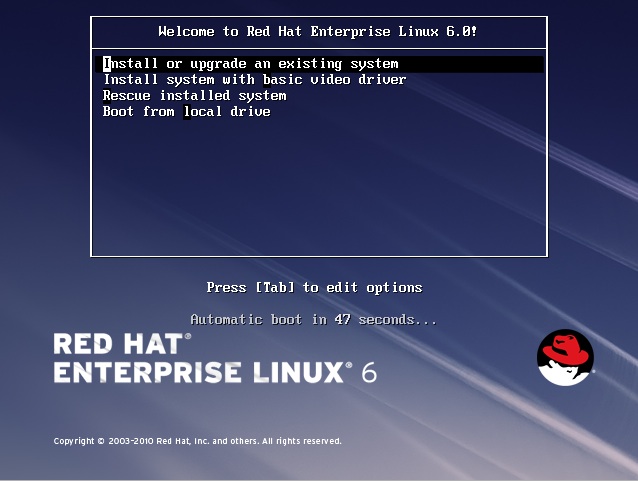
2. If desired, your disc can be tested before the installation begins. However, this is optional. To continue with the installation choose "Skip".
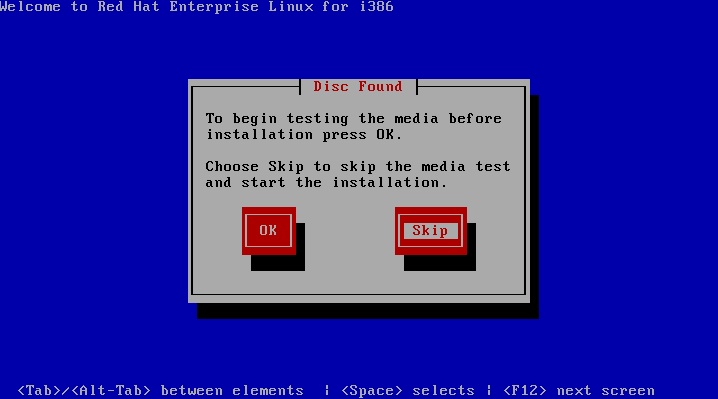
3. Click "Next".
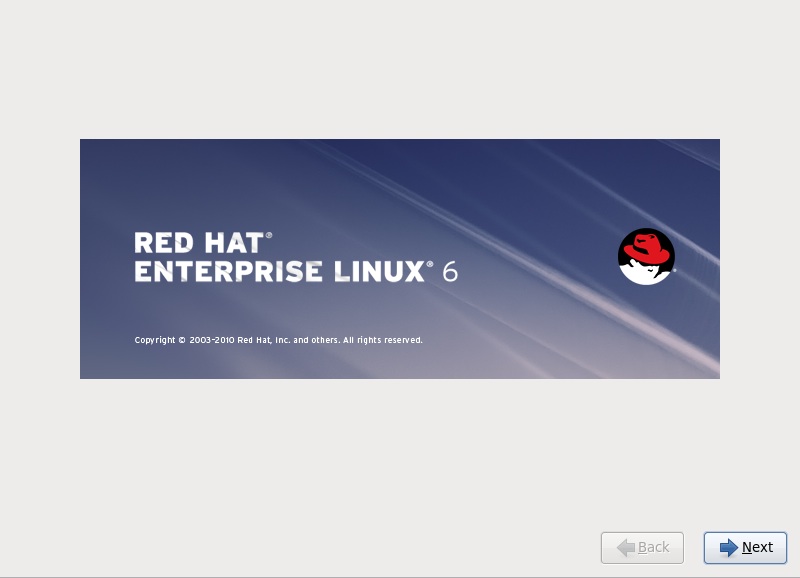
4. Select your language of choice and click "Next".
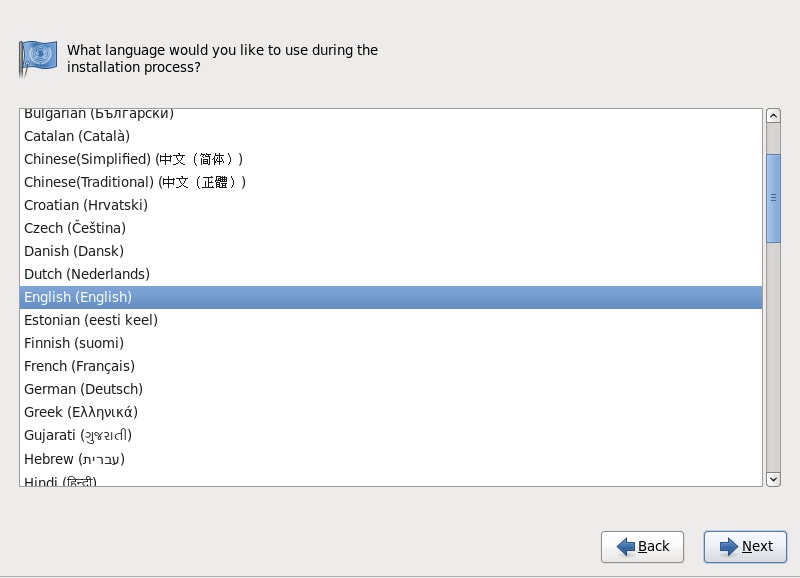
5. Choose "Basic Storage Devices" and click "Next".
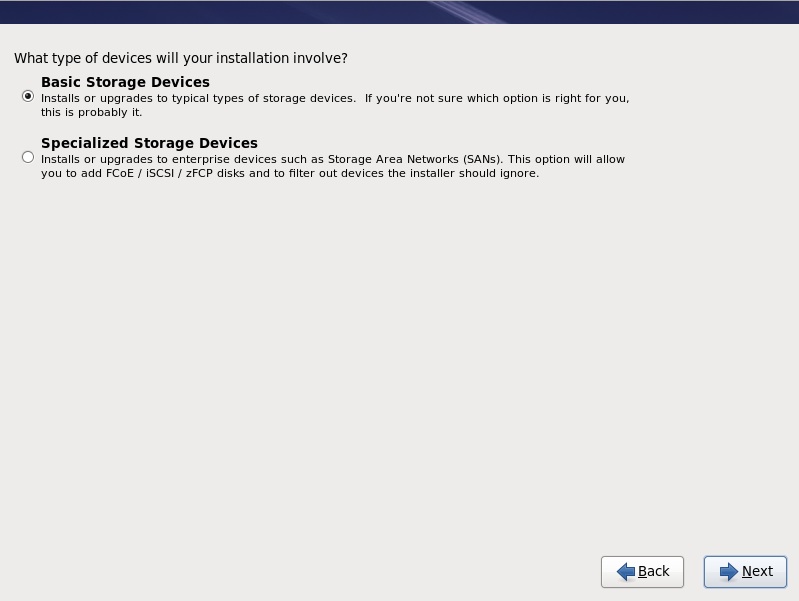
6. Hostname information can be entered in the box if you have this information present. If you do not know your hostname, leave the default hostname "localhost.localdomain" alone. This information can be edited after the installation is complete. Click "Next".
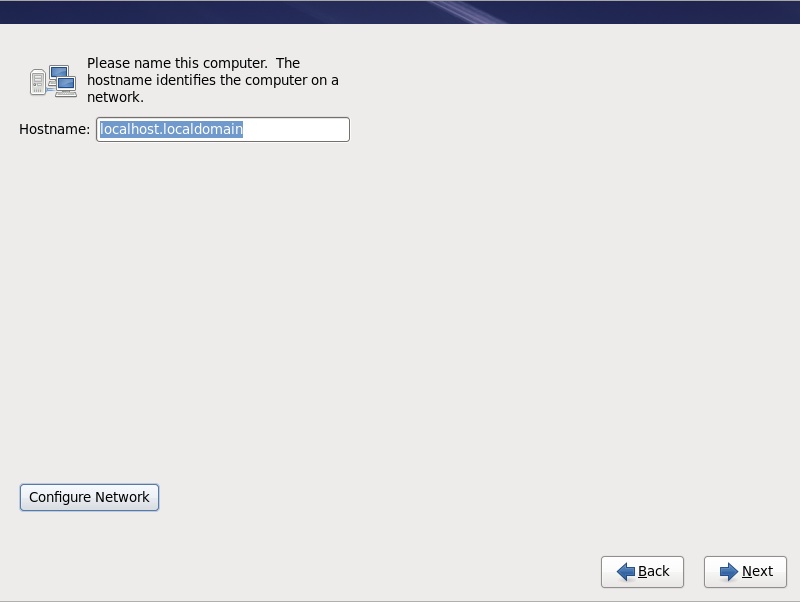
7. Select your time zone.
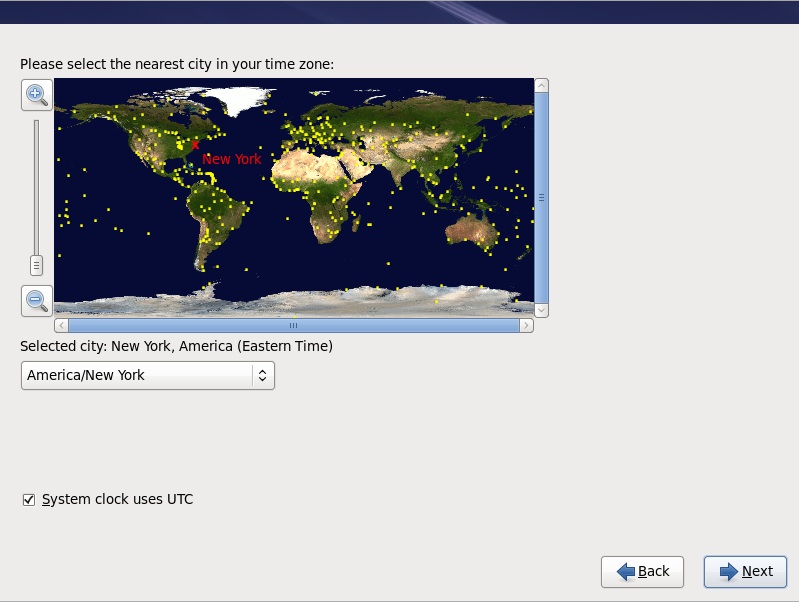
8. Enter a custom root password.
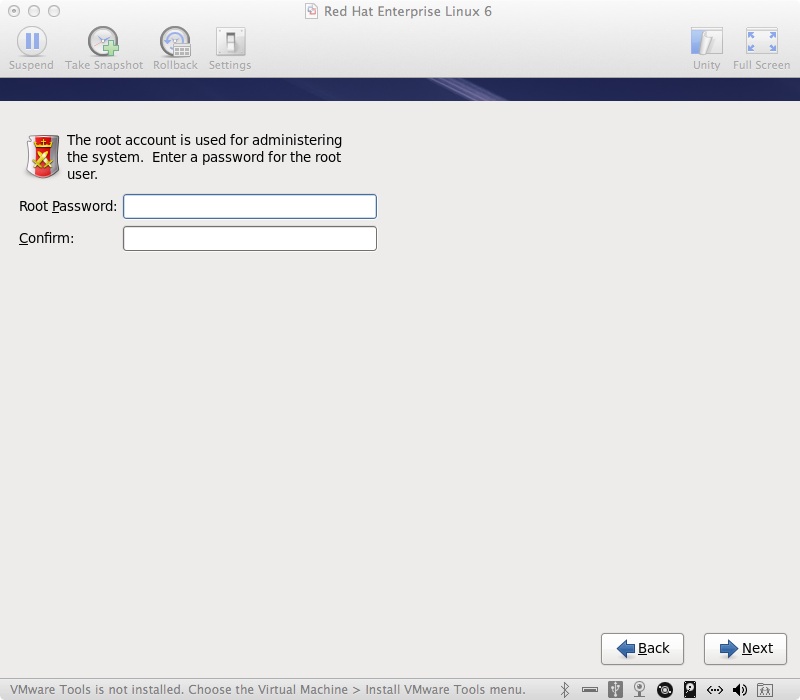
9. For users making a fresh install of Red Hat on their computer, select the "Use All Space" option and click, "Next".
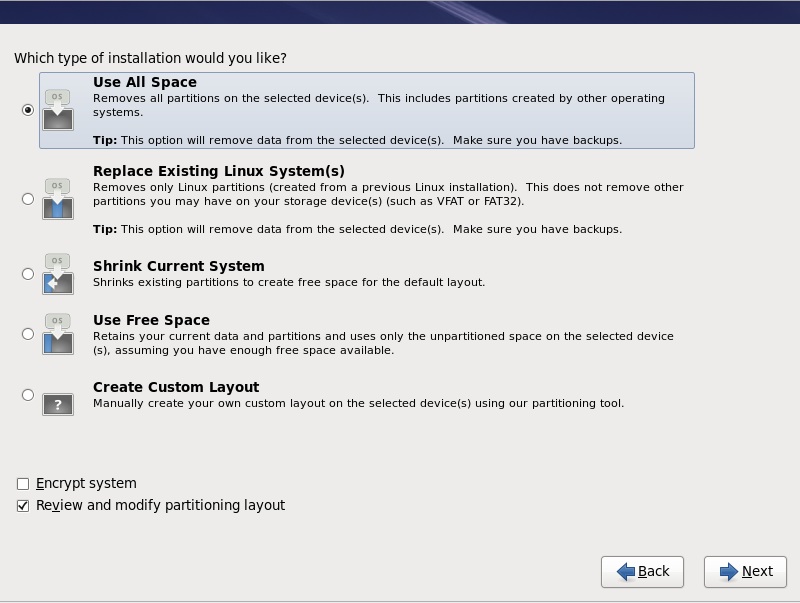
10. If you know which of the software sets you would like to install, choose them now. For most users, The Desktop option is recommended. Click "Next".
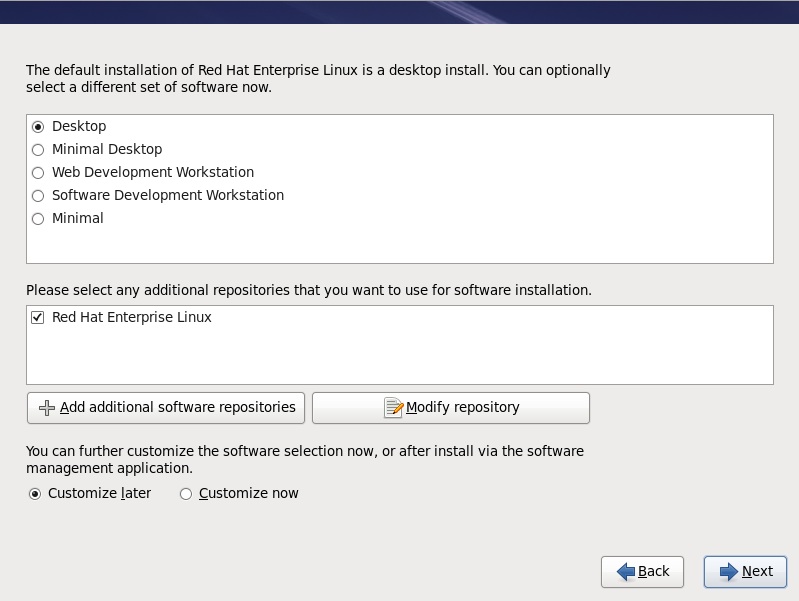
11. The installation will now take place. This may take a few minutes. Once it is complete you will be prompted to reboot your system.
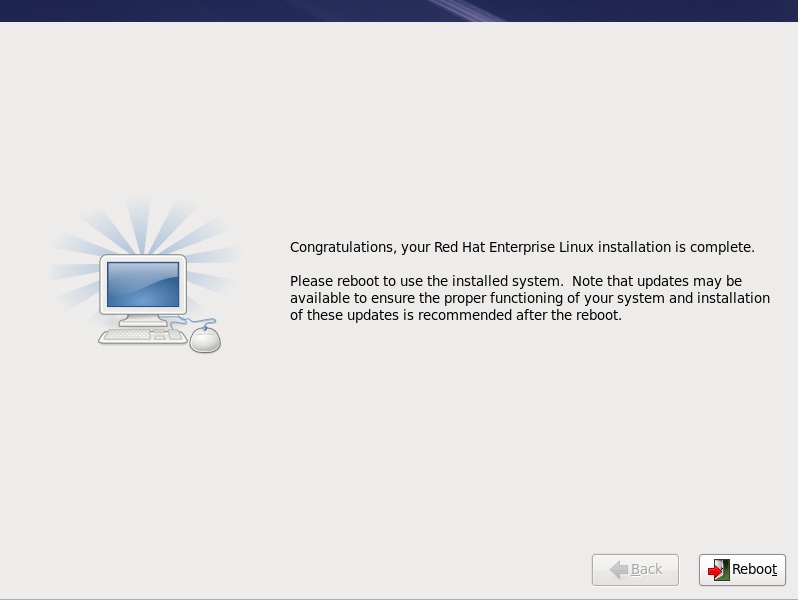
Referenced from: Redhat.com
[Return to Top]
16638
1/2/2025 1:31:38 PM