myLSU Portal: Schedule Request
This article has not been updated recently and may contain dated material.
NOTE
If you are using a mobile device to access the myLSU portal, you may need to rotate your phone to landscape mode to access the menu.
General Information
If a student is curious about what their current schedule looks like, one can choose the Registration Services drop down menu and select the Schedule Request option. This will allow the student to see their current schedule. Students may also drop and add classes to their schedule or order textbooks for current classes. The Schedule Request page is one of the most valuable tools for a student registering or desiring to register for classes.
NOTE: If you receive the error "Sorry. Either your session has expired or it is invalid. Please re-enter from your myLSU desktop.", please try clearing your browser cache, using a different browser, or try again on a different device.
To Access Schedule Request through the myLSU Portal:
1. Log into myLSU.
2. On the left panel, select Registration Services, then choose Schedule Request.

3. After clicking on Schedule Request, a new window will open in your browser that will allow you to select a campus and a semester. Once your campus and semester has been selected from the drop menus, you will click View Schedule Request.
-
NOTE: If you receive the error "Sorry. Either your session has expired or it is invalid. Please re-enter from your myLSU desktop.", please try clearing your browser cache, using a different browser, or try again on a different device.

4. On the Schedule Request page you can add courses by entering the corresponding information from the catalog into the appropriate boxes, or you can check if you have the prerequisites for the course desired.
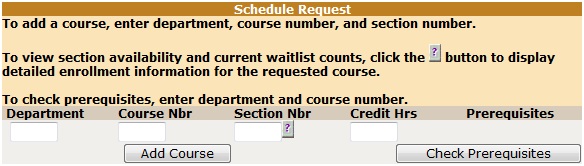
5. You can also purchase textbooks for your current courses by clicking Order Textbooks from the LSU Bookstore button

15718
8/30/2024 9:54:58 AM