VLab VMware Client: Linux Installation
VMware Client Installation Instructions
To use the LSU VLab or Virtual Lab, you will first need to install the appropriate version of the VLab VMware Client software. Follow the steps listed below in these installation instructions.
1. Click on System, then choose Administration. Select Synaptic Package Manager.
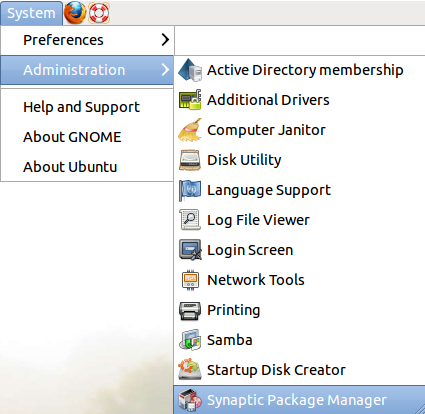
2. In the Quick Search box, Type vmware & Click Search. (or press Enter on the keyboard.)
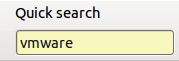
3. Select vmware-view-open-client.
4. Right-click & Select Mark for Installation.
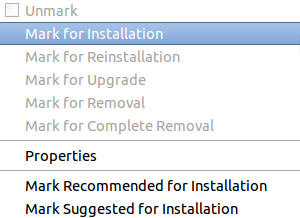
5. Click Apply, located at the top.

6. Click Apply (again) when the Summary dialog box appears. The package will begin the installation process.
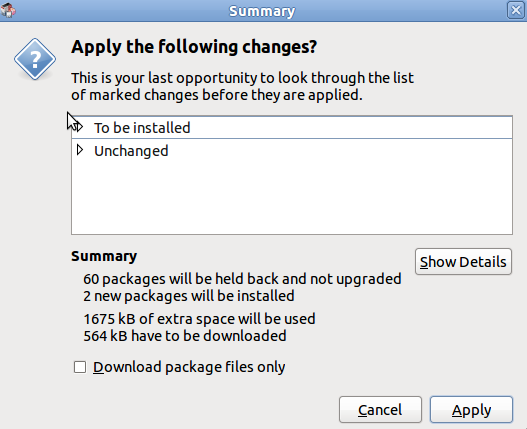
7. Click Applications, then choose Internet, then select VMware View Open Client.
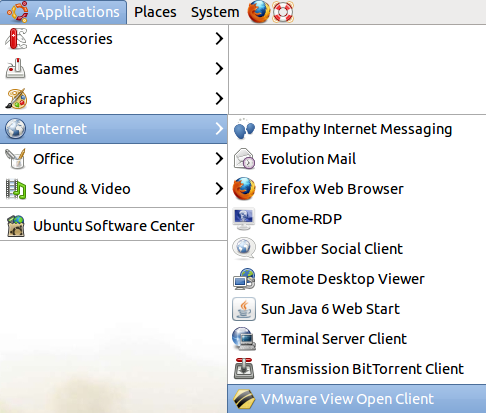
8. If you are off campus, connect to the LSU VPN if you have not already done so, or check to make sure you are still connected. For more information about the LSU VPN, please see this article: VPN / Virtual Private Network: LSU Overview.
9. Click on VMware View Open Client to open the client. The host name is vlab2.lsu.edu.
10. Enter your [myLSU ID], [myLSU Password], & LSU for the Username, Password, & Domain information.
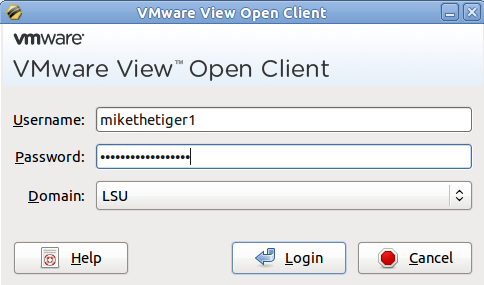
11. The VMware Client is now installed onto your computer.
15549
8/26/2025 5:06:04 PM