ArcGIS Pro is a suite of geographical and spatial software tools from Esri that allow advanced functions and give access to a wide range of extensions for all types of projects. There are two ways to access Pro, explained in the instructions below.
- WARNING: If you select the option to take your ArcPro license offline and a reimage or other issue causes the original device to be lost, the license will become impossible to return and you will no longer be able to sign into ArcGIS. Please make sure if at all possible that you return your offline license before replacing a device. If this happens, please contact software@lsu.edu to resolve the issue.
To Access ArcGIS Pro:
Method 1: ArcGIS website
1. Please visit the following link: https://lsu-its.maps.arcgis.com
2. Click "Sign in with myLSU ID" to sign into ArcGIS Pro.
3. Access your online ArcGIS apps by opening the waffle menu at top right of the page.
4. If you would like to download ArcGIS Pro for desktop use, please click on your user profile in the top right corner, go to My Settings, then choose Licenses and scroll down to find the ArcGIS Pro download link. You may also find other versions of ArcGIS Pro on Tigerware at this link: ArcGIS Pro on Tigerware.
Further details may be found in the following articles:
Method 2: ArcGIS Pro Desktop sign in
1. Open ArcGIS Pro Desktop. If you do not yet have ArcGIS Pro Desktop installed, please visit the following link: https://tigerware.lsu.edu/Software/268/ArcGIS-Pro
2. On the license options screen, select Named User License and then enter https://lsu-its.maps.arcgis.com as the URL to sign into ArcGIS Pro.
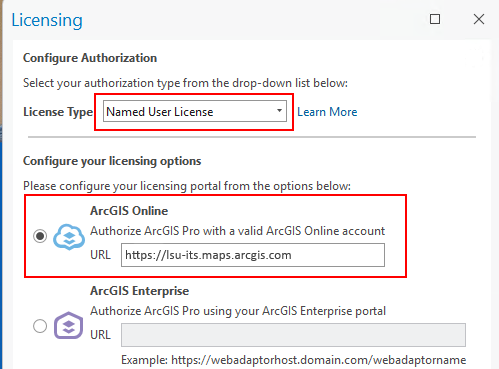
3. If you are logged out later after a myLSU password change, click File, Sign in, then enter lsu-its as the Organization ID if needed.
4. You should now be signed into ArcGIS Pro and have access to Pro tools. Further details may be found in the following article: https://desktop.arcgis.com/en/arcmap/latest/map/web-maps-and-services/signing-into-arcgis-online-in-arcgis-for-desktop.htm
Alternative Installation:
1. After logging in via lsu-its.maps.arcgis.com, Click the My Organizations tab.
2. Select the Downloads tab at the top of the page.
3. Find the Product you would like to download, making sure it is the correct version. Then, click View Downloads at the right of the Product.
4. Under Download, review the Language setting. If you want to download a localized version of ArcGIS Pro, change the setting to the language you want.
5. In the list of product components, under Files, next to ArcGIS Pro, click Download. An .exe (executable) file will be downloaded.
6. To access the program, open the .exe file you downloaded for your Product.
7. When signing in, select Sign in with organization (enter lsu-its as the Organization ID if needed) and use your myLSU credentials.
To Take ArcPro Offline:
First, please read the following information regarding offline licenses. Key points to consider are that you can only open ArcGIS Pro on the same device you used to take the license offline, and that you will need to return the ArcGIS Pro license from the same device you used to take it offline by logging in again.
Here is the full information regarding offline licenses; please read before doing so: https://www.esri.com/arcgis-blog/products/arcgis-pro/uncategorized/want-to-take-arcgis-pro-offline-in-most-cases-you-may-not-need-to/
To take your license offline:
- On the ArcGIS Pro home page, click Settings. If a project is open, click the Project tab first.
- In the sidebar, choose Licensing.
- Enter a descriptive name for the device you are using. Being specific will help with troubleshooting if you cannot remember which device you used to take ArcGIS offline; consider "LSU Dell 7750 - work laptop" or "My Lenovo Thinkpad 520".
- In Settings, specify the number of days you wish to take the license offline. This limit cannot exceed the default limit set by Esri.
- Check the Authorize ArcGIS Pro to work offline checkbox.
- Click Yes on the prompt if you still want to use ArcGIS Online content from the cloud or shared with you, otherwise click No.
- You will now be signed out and have activated the offline license.
To return an offline license:
- Start ArcGIS Pro on the same device under the same user account that you used to take it offline. This will not work on a different account.
- At the top of the home screen, click Sign In. Then, sign in with your myLSU credentials if you sign in with myLSU, or use your ArcGIS credentials if you use a separate account.
- After logging in, click the Settings tab in the sidebar. If you have a project open, click the Project tab first.
- In the sidebar, choose Licensing.
- Under settings, uncheck the Authorize ArcGIS Pro to work offline check box.
- A pop up will ask you to sign in again; click OK and then sign in again to return the license.
It is very important to retain access to the device AND account you used to authorize ArcGIS Pro for offline use. If you lose the device or otherwise are unable to use it with the same account to sign back into your ArcGIS portal, then LSU must submit a ticket to Esri Support and it is a lengthy process to resolve. If this happens, please submit the details of the loss of access via the following form: LSU IT Service - ArcGIS Troubleshooting
Referenced from: https://pro.arcgis.com, https://desktop.arcgis.com, Esri - Download ArcGIS Pro , and Esri - Start ArcGIS Pro with a Named User License