GlobalProtect VPN: Installation Windows
Installing GlobalProtect VPN Client For Windows
1. Go to the Downloads folder and double click on either GlobalProtect.msi or GlobalProtect64.msi, depending on whether you’re using 32-bit or 64-bit version of Windows.
2. Click Next on the Welcome screen:
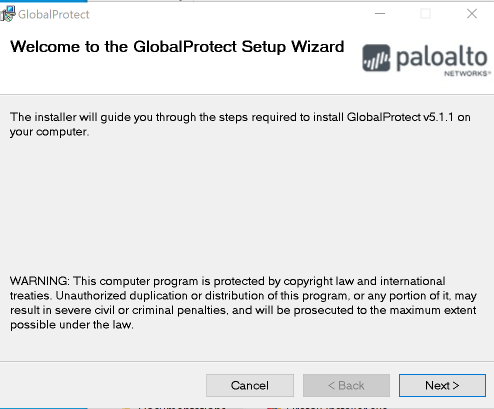
3. Take the default installation folder and click Next:
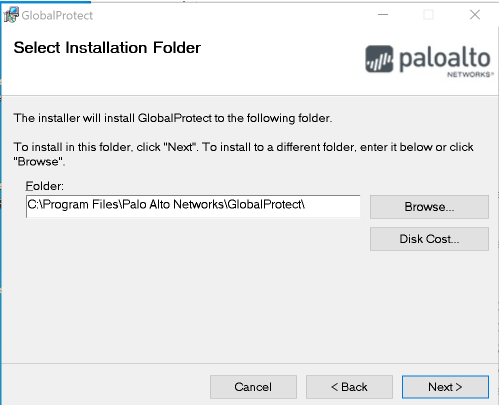
4. Click Next to start the installation:
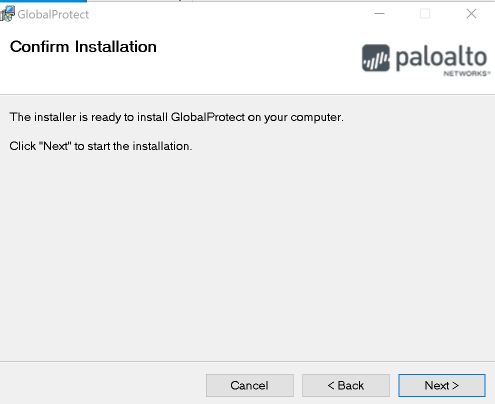
5. Click Close to finish the installation:
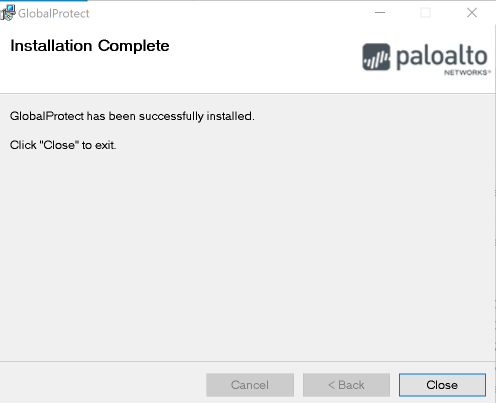
For directions on how to install the GlobalProtect VPN on MacOS, please refer to this GROK article: GlobalProtect VPN: Installation MacOS
20405
8/1/2025 9:38:22 AM