Tableau Server Version 2018.3
**A Tableau site will always have the Default project. It cannot be deleted as it serves as a template for the new project. The Default project has a pre-configure permission. All new Project will inherit the Default project permission configuration.**
**Tableau Desktop version needs to be equal or older to the Tableau Server version.**
To view the security configuration from the Default project:
1. Click on the top right of the Default project icon and select Permissions.
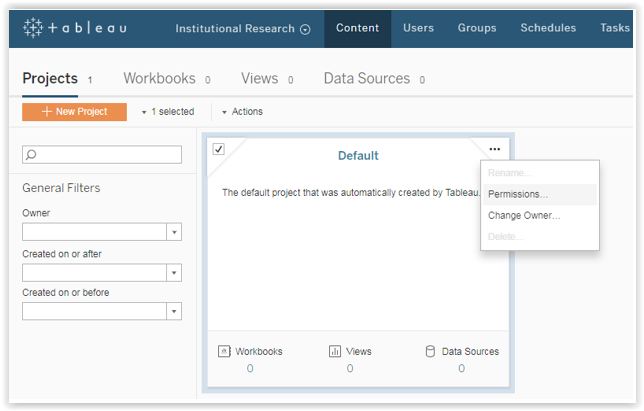
2. Three groups are configured into your Tableau Server Site. The BI Tableau <Your Site Name> Admins & Users groups are synced to Active Directory group. You must submit an ITS Service Desk ticket to request for users to be added to your Tableau Server Site (Please refer to Tableau Server Site Admin – Request/Remove Users Access).
Here are the three default groups in your Tableau Server Site:
-
All Users is defaulted by Tableau.
-
BI Tableau <Your Site Name> Admins
-
BI Tableau <Your Site Name> Users
3. The Default project folder will only contain two groups (All Users and BI Tableau <Your Site Name> Admin).

Creating a New Project:
Click New Project and enter a name, then click Create.
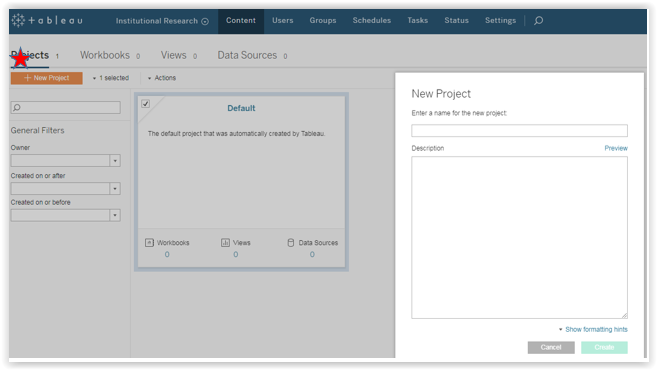
To Create a Local Custom Security Group to a Project:
1. Create a Local Group within your site: Go to Group tab, click Add Groups, and select Local Group. Enter a desired group name.
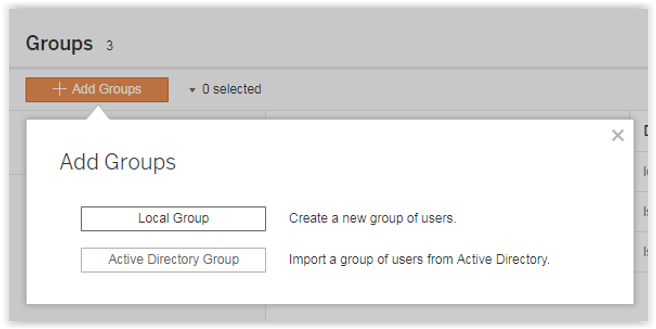
2. Add Users to your Local Group: Go to Users tab, check the user you want to add, click Action and select Group Membership.
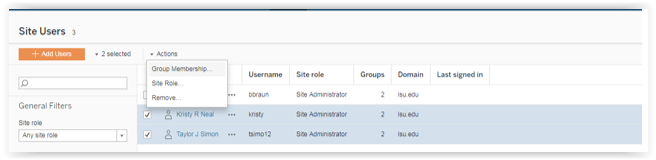
Once the Group Membership window comes up, you can assign the local group to selected user(s).
3. Customize your specific Project: Open the Permissions screen for your desired Project.
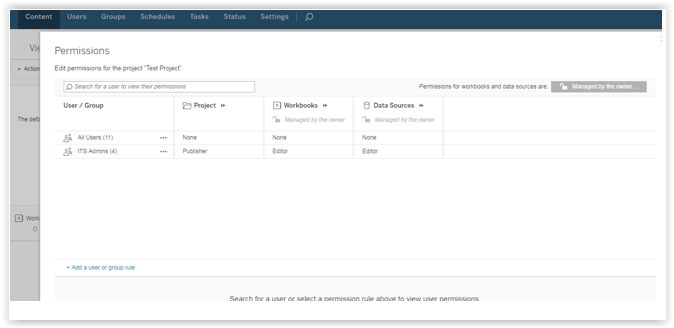
4. Click Add a user or group rule near the bottom left. Select the new local group you just created.
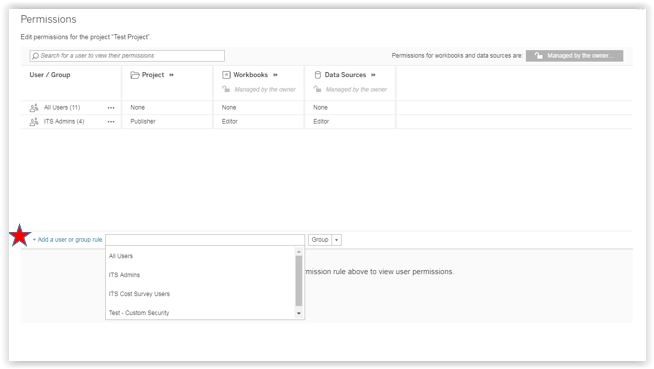
5. You should configure your local group as recommended:
-
Project – Viewer
-
Workbooks – Interactor
-
Data Sources - Connector
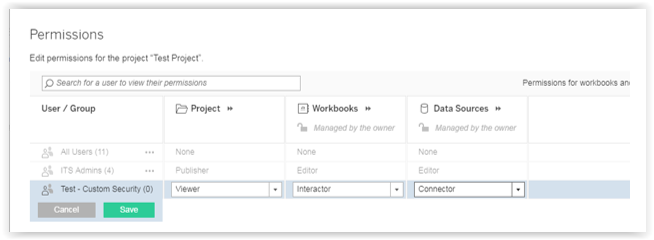
6. Stay in the Permission window, click the Managed by the owner button on the top right. When the Content Permissions in Project window comes up, select Locked to the project option and click Save. Then, proceed to close the Permissions window.
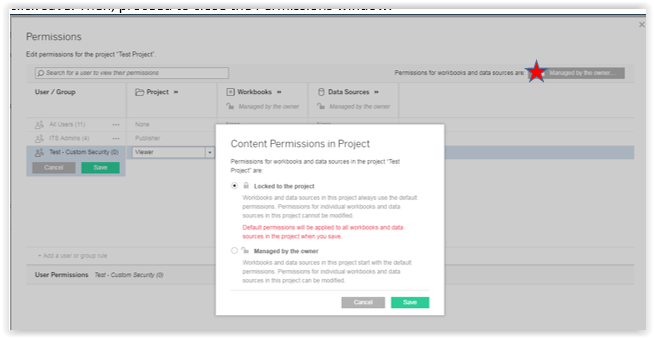
How to Request/Remove Users Access
Please refer to the Tableau Server Site Admin – Request/Remove Users Access GROK article.
Remember, users will remain in the All Users group in Tableau Server, so just change the user site role to unlicensed.
****If you have questions or need assistance:
1. Call the ITS Service Desk: 225-578-3375
2. Chat with an ITS Service Desk Analyst On-line
3. E-mail a request to servicedesk@lsu.edu