Fusion360: Installation Instructions
This article has not been updated recently and may contain dated material.
Fusion360 Installation:
1. Access the Autodesk website download page for Fusion360. Locate the Get Access button in the middle of the screen. Afterwards, click Download Now.
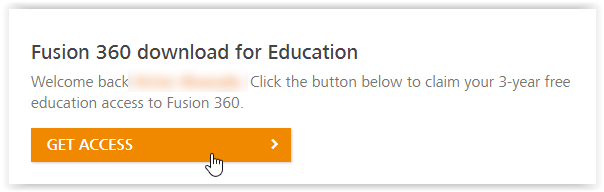
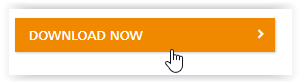
OR
Download the free trial at http://www.autodesk.com/products/fusion-360/overview if you signed up under Autodesk Account (Subscription) and not Education. You can still get the educational license later on in the installation.
2. Open the installer.
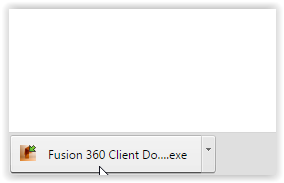
3. Once the installer has been opened, wait for it to open (should take around a minute). Then, enter your log-in information.
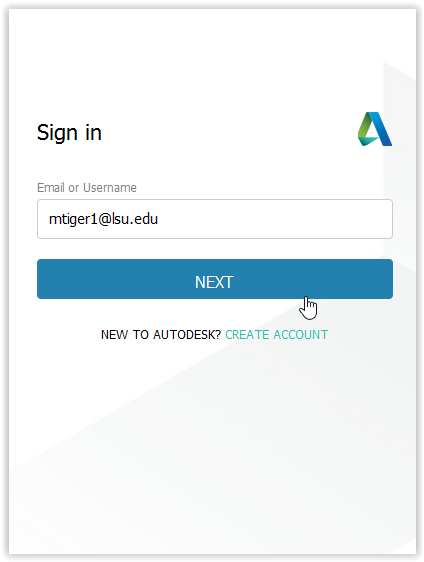
4. Next, agree to the terms of service.
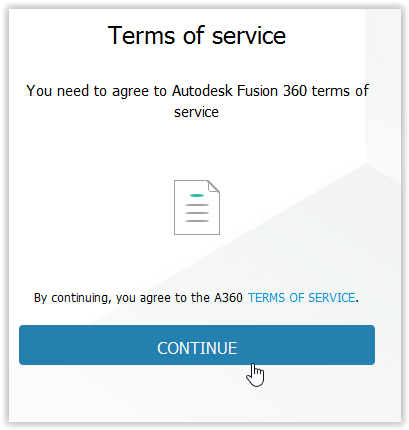
5. On the preferences screen, simply hit continue at the bottom of the screen.
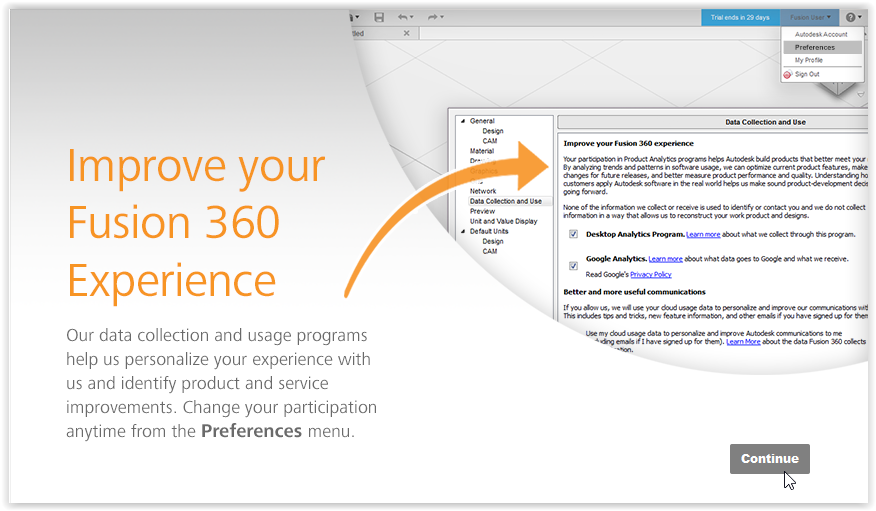
6. The installation is now complete.
7. If you installed the free trial, you may now get full access by clicking on your name in the top right corner, entering your LSU email address, and clicking Next. It should then verify you and you will gain full access afterwards.
Referenced from: AutoDesk.com
18542
3/6/2024 12:24:39 PM