LSUMail: Set Up Personal Contact Groups in Outlook 2016 (Mac)
A contact group is a list of people's e-mail addresses referenced under one single mailing list name. You can then address an e-mail to the Contact group and a copy of the message will be sent to all group members.
How to Set Up Personal Contact Groups in Outlook 2016:
1. On the bottom left navigation panel, select People.

2. Under the Home tab, select New Contact Group.
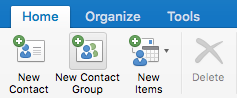
3. Give the new contact group a name.
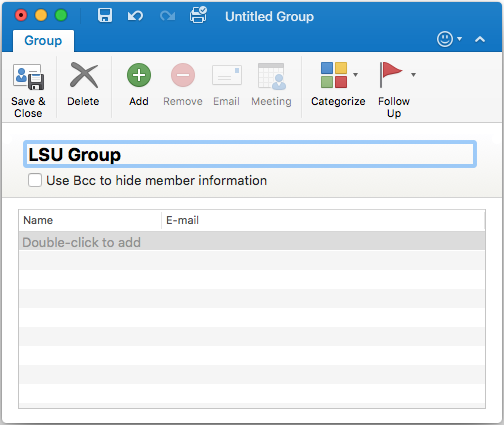
4. To add contacts to the group press the Add  button and do one of the following:
button and do one of the following:
- Double-click the open slot under the Name column, type the first few letters of the contacts name, and select a saved contact from the drop-down menu.
- Double-click the open slot under the E-mail column and type the new contact's E-mail address.
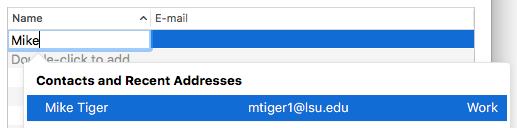
NOTES:
- To remove a contact from the group, select the unwanted contact and press the Remove button.
- To prevent a message recipient from seeing the addresses of the other group members, select the Use Bcc to hide member information check box underneath the group name.

5. Click Save & Close.
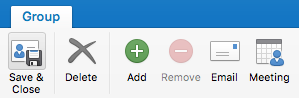
Referenced from: Microsoft
18134
7/28/2025 4:07:02 PM