Panopto: Uploading a Media File
This article has not been updated recently and may contain dated material.
Upload a Media File to Panopto:
1. Log in to the LSU Panopto Web Portal via Moodle or directly from the LSU Panopto Web Portal login page.
2. Select the green Create tab and then select Upload Media from the dropdown list.
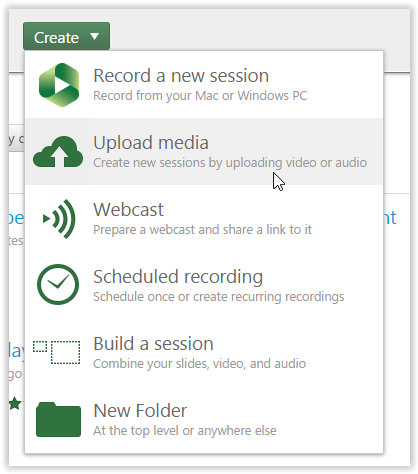
3. Select the folder that you want to add the files to under the Choose a folder dropdown.

4. Select Choose video or audio files and then select your media file.
NOTE: The media file will automatically begin uploading and will be available once the video has finished processing.
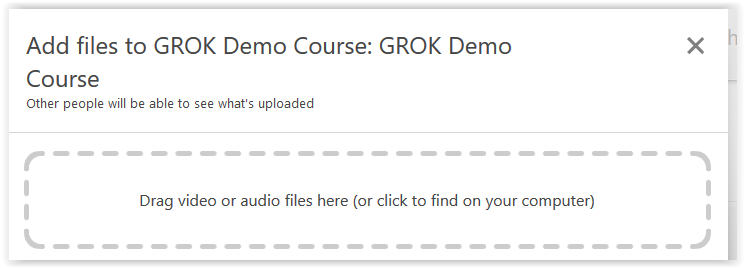
5. Once you choose the file, it should automatically upload. A completion message will appear once Panopto is finished.
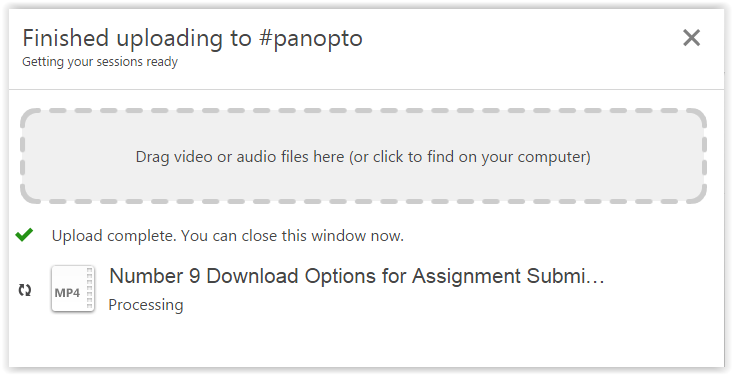
Referenced from: Panopto Support
18062
1/29/2024 12:35:45 PM