Office365 ProPlus: Set Up Email in Outlook 2016
Set Up Email in Outlook 2016:
1. Open Outlook.
2. Select the File tab, then select Add Account.
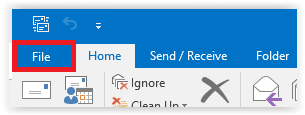
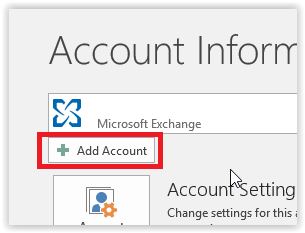
3. On the Add Account page, enter your information (name, email address, and password). Then, select Next.
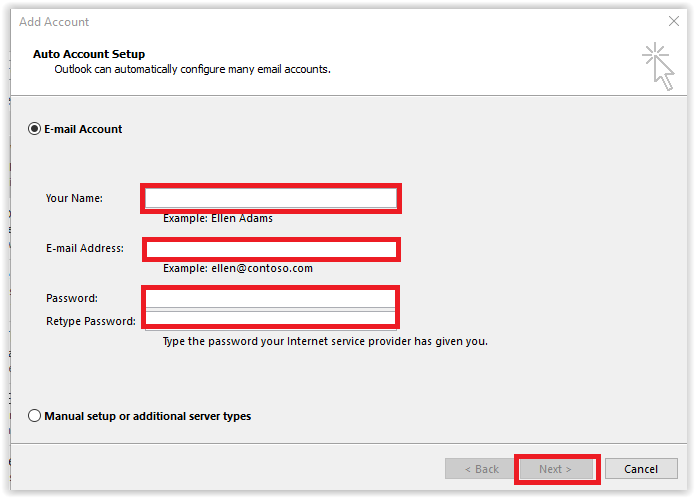
4. On the next screen, click Finish.
Referenced from: knowledge.web
17794
9/16/2025 4:19:37 PM