SPSS Amos: Open Amos in the Virtual Lab (VLab)
To Open SPSS Amos in the Virtual Lab (VLab):
1. Launch the VMware View Client. (Instructions on Downloading, Installing & Launching.)
2. Connect to the server. (vlab2.lsu.edu)
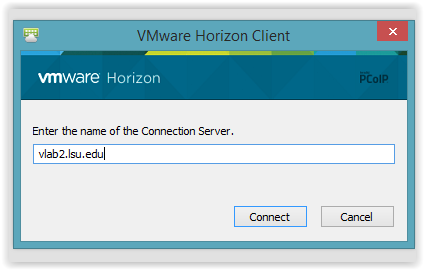
3. Log-in using your myLSU username and password.
-
If you are off campus, connect to the LSU VPN if you have not already done so, or check to make sure you are still connected. For more information about the LSU VPN, please see this article: VPN / Virtual Private Network: LSU Overview.
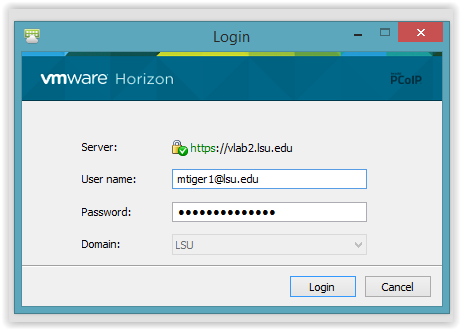
4. Double-click General Desktop.
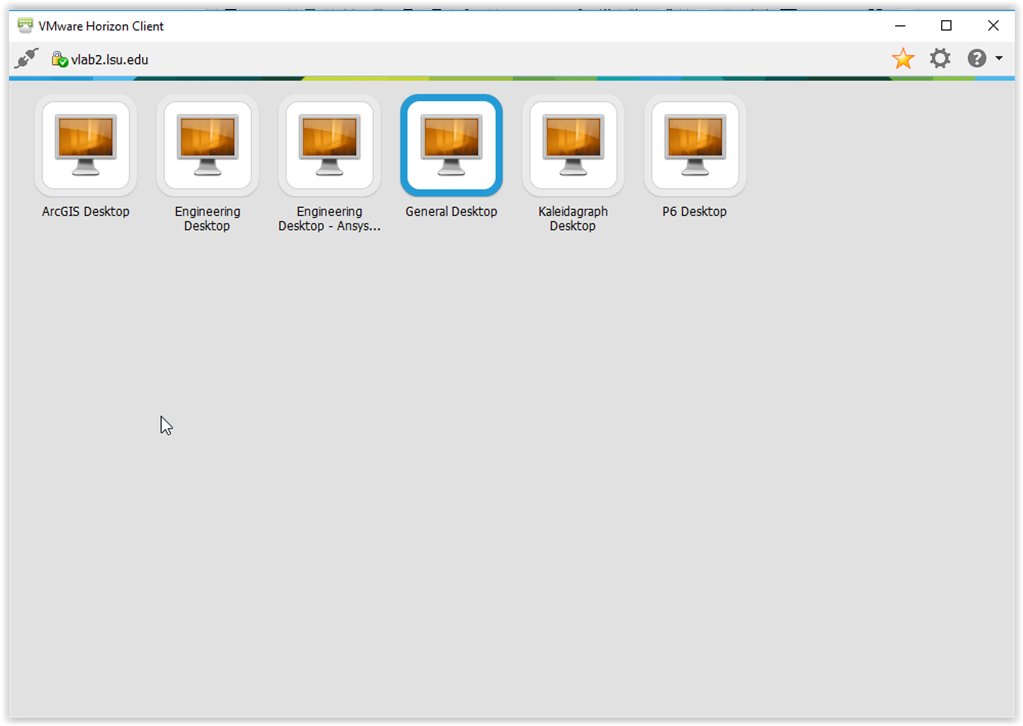
5. Click Continue if you receive the following message box.
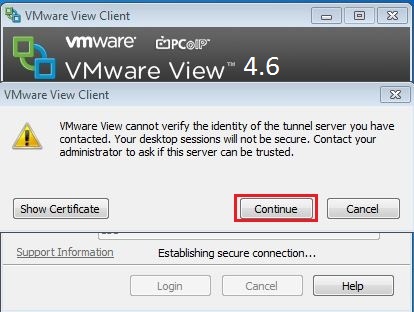
6. Select Start, choose All Programs, and then click IBM SPSS Amos. The list of programs available should now open.
- In general, you can use IBM SPSS Amos Graphics for creating graphs, and IBM SPSS Amos Program Editor to run/edit programs.
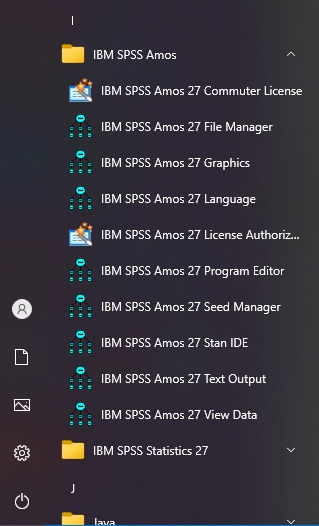
7. If you need additional support using AMOS, please utilize the following resources:
Referenced from: IBM
17304
7/29/2025 2:31:58 PM