myLSU Portal: How to Print Your Fee Bill
This article has not been updated recently and may contain dated material.
NOTE
If you are using a mobile device to access the myLSU portal, you may need to rotate your phone to landscape mode to access the menu.
Printing Your Billing Statement in myLSU:
1. Login to myLSU.
2. On the left hand side panel, select Financial Services | Billing Statement.
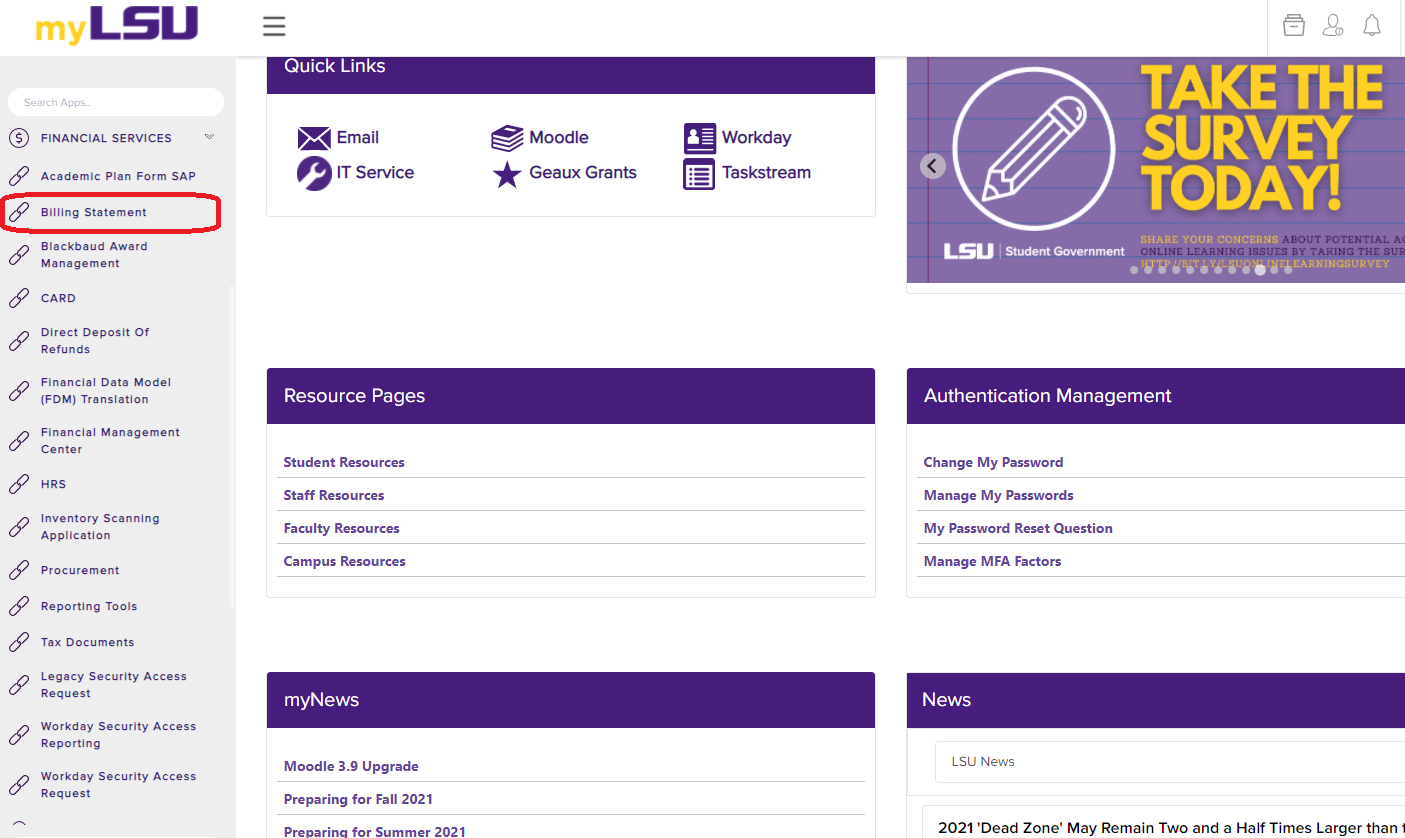
3. On the Billing Statement frame, press Ctrl + P on the keyboard.
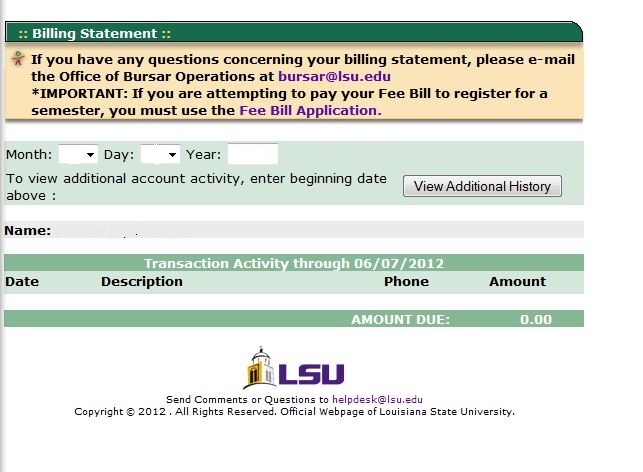
4. Press OK at the bottom of the printing window, and your statement will print.
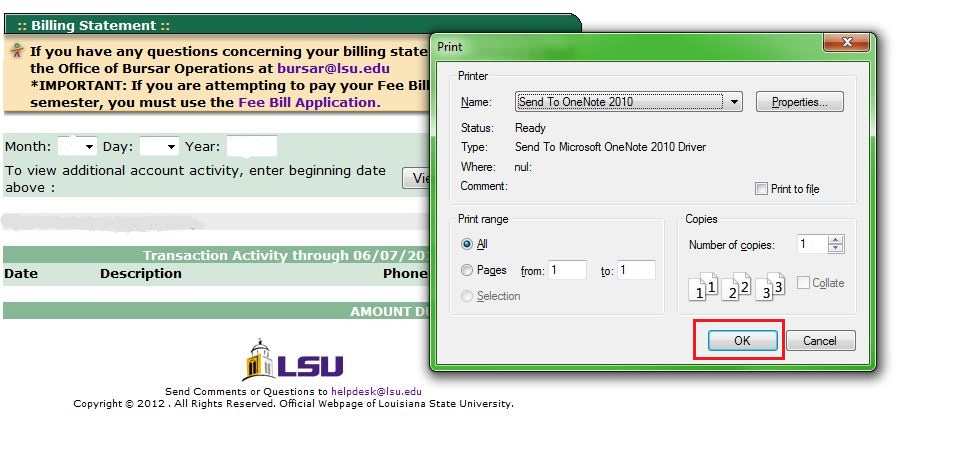
[Return to Top]
16526
9/23/2024 8:35:44 AM