VLab VMware Client: Windows Installation
Pre-Installation Notes
1. When selecting a web browser, Firefox & Safari are recommended.
- This is because there are known issues when installing the VMware Client using the web browser Chrome.
- See ITS Web Browser Recommendation for more web browser information.
2. If you have not already done so, connect to the LSU VPN if you are off-campus, or check to make sure you are still connected.
3. Review the Minimum System Requirements to ensure the installation can properly complete.
- Select the version you see available for download below, then check the above link and select the same version from the sidebar. Then look under Key Features for the system requirements.
Installation Instructions for a Windows Operating System:
1. Open a web browser & Navigate to: https://vlab2.lsu.edu.
2. Click the Install VMware Horizon Client button.
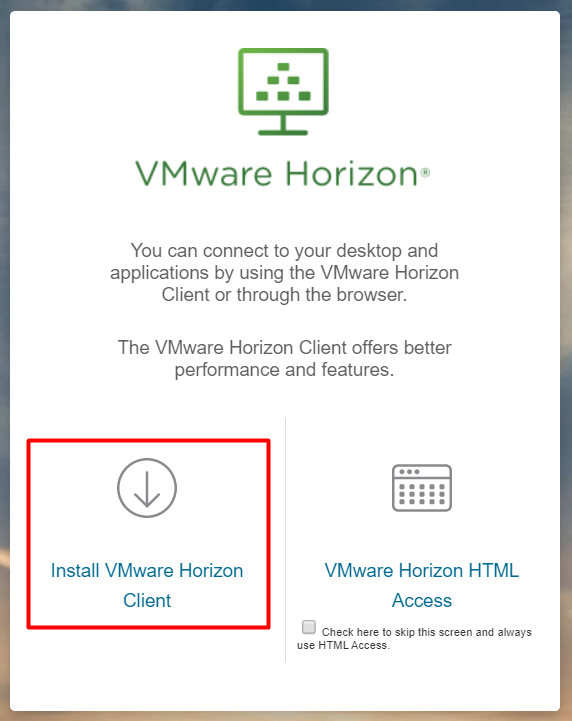
3. Click the Go to Downloads link under VMware Horizon Client for Windows.

4. Click Download.

5. After the download completes, double-click to open the File & Click Yes to begin installation.
6. Click I Agree and Install when the License agreement pops up.
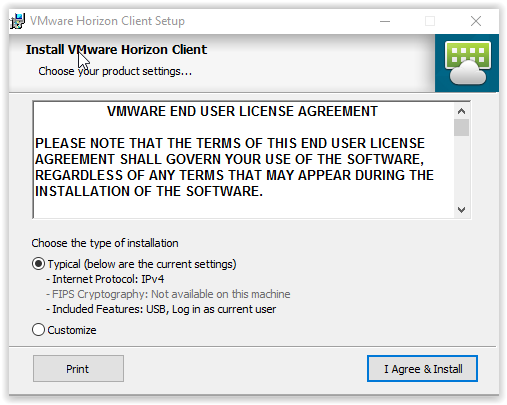
7. Click Finish.
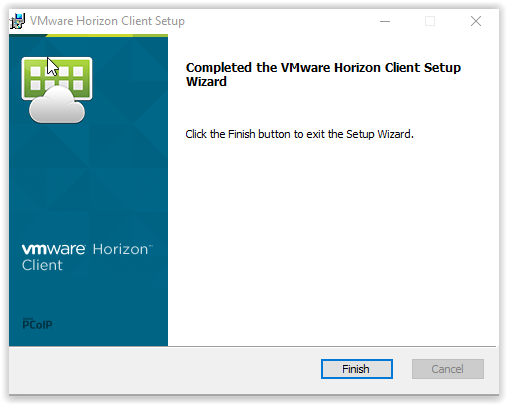
8. Click yes to restart the system.
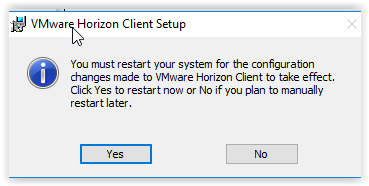
[Return to Top]
16073
8/20/2025 3:36:20 PM