LSUMail: Set Up Personal Contact Groups in Outlook 2011 (Mac)
This article has not been updated recently and may contain dated material.
This article describes the steps to set up personal Contact Groups in Outlook 2011 Mac.
A contact group is a list of e-mail addresses referenced under a single name. It acts as a mailing list. You can then address an e-mail to the Contact group and the message will be sent to all group members.
PLEASE NOTE: This will save the contact group(s) to the local machine and not be available to the user if they use OWA away from this Mac. See this article for detailed information.
1. Click Contacts at the bottom left-hand corner of the screen.
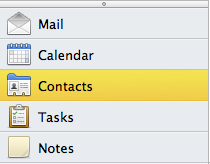
2. On the top of the screen, click Contact Group to add a new contact group.
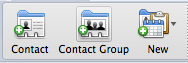
3. The Group screen will appear. Enter a name for the group.
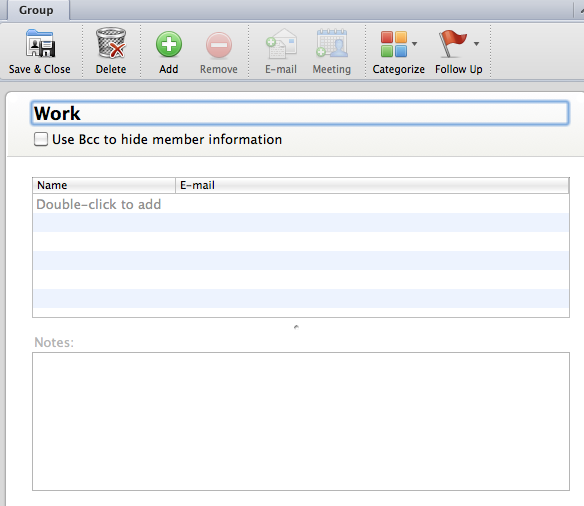
4. Click the green Add symbol button or Double-click in the input area to add someone to the group.
- When you start typing in the Name input box, the system will search your personal contacts and the main Directory for possible matches. If the person you want is listed, select his entry.
- If the person you want to add is not listed, you can finish typing his name and then go to the E-mail input box to type his e-mail address.
- Continue adding more people to the contact group.
- Click Save & Close when you are done.
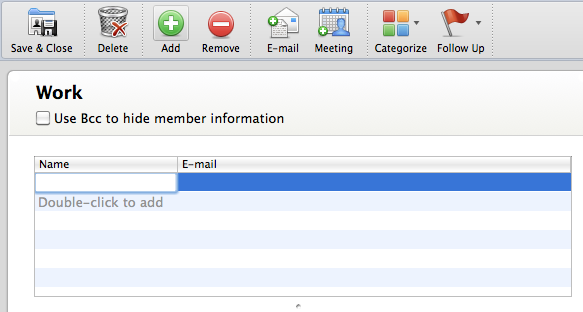
LSUMail Server Settings
Outgoing Mail Server (SMTP):
outlook.office365.com Port: 587
Encryption Method: STARTLS
Authentication: OAuth2
15980
9/13/2024 11:28:41 AM