Mac Mail: Set Up LSUMail
This article has not been updated recently and may contain dated material.
Mac Mail is the default e-mail program on a Mac.
Configure Mac Mail for an LSUMail Account
Note: Users on OS X 10.13 and below will have to use the Microsoft Outlook application or web-based Outlook to retain access to mail off campus.
1. If this is the first e-mail account being configured in Mac Mail, select Exchange as your mail account provider and click Continue.
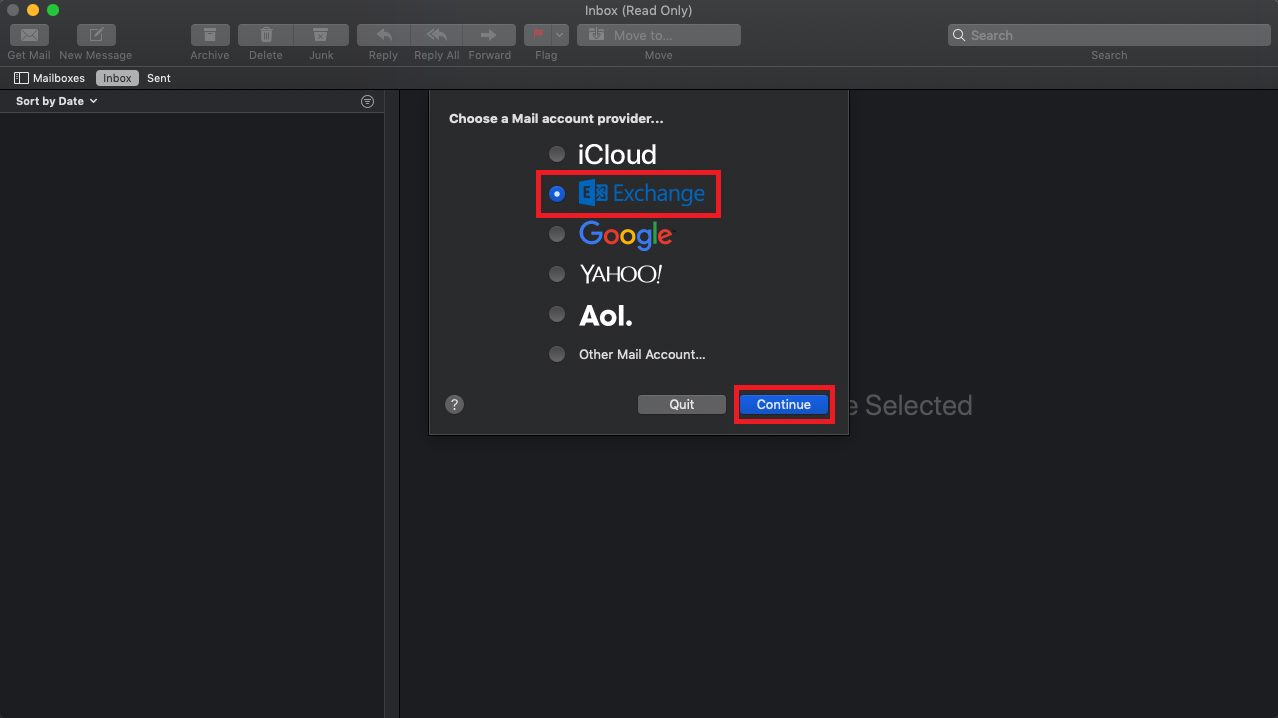
2. Otherwise, Click Mail | Add Account....
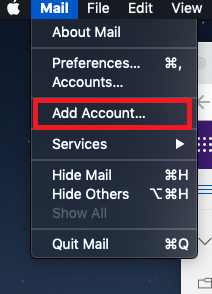
3. Enter your Name (First and Last) and your LSU email address. Click Sign In.
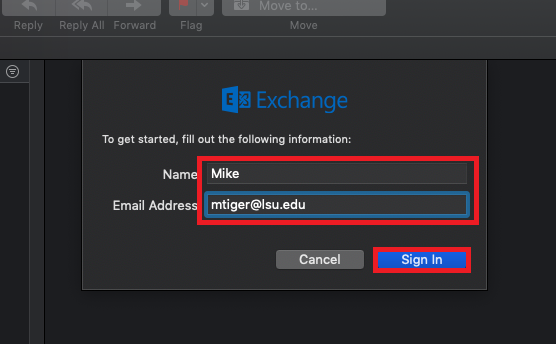
4. If prompted to sign in to your Exchange account using Microsoft, select Sign In.
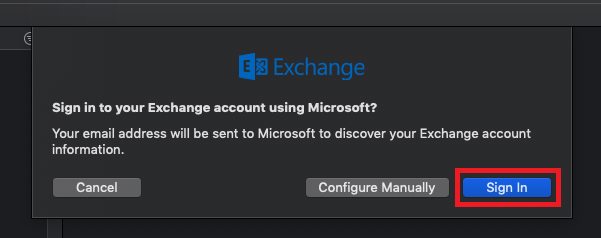
5. Enter your myLSU password and select Sign in.
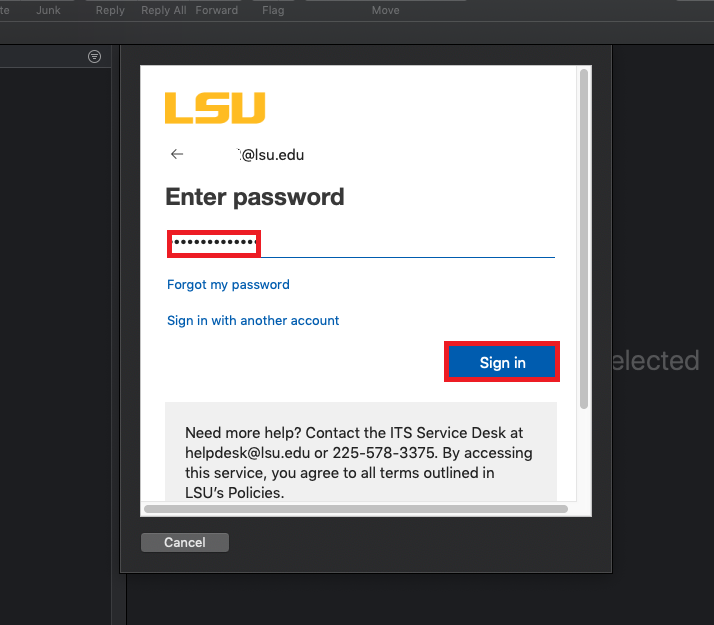
6. Select Accept.
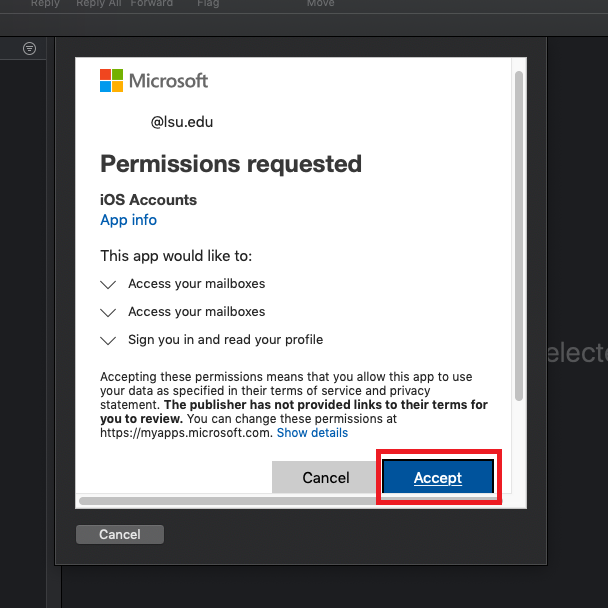
7. Confirm the apps you want to use with the account and click Done.
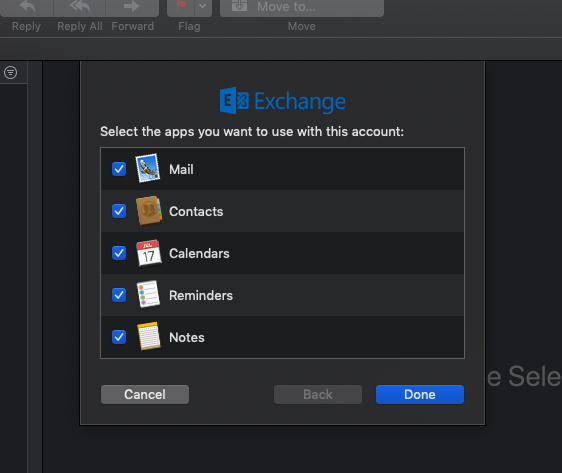
Troubleshooting & Support
If you do not get the Account Summary screen, there is a problem finding your e-mail Server Address.
It could be that you do not have an e-mail account with LSUMail.
15968
1/29/2024 3:21:33 PM