Windows 7: AppLocker
Windows 7: AppLocker
AppLocker allows administrators to limit the scope of applications a user is able to run. This feature can be enforced to create rules to allow programs only signed by a particular program publisher.
NOTE: All of these steps should be done through the left hand drop down menus.
1. Click Start from your desktop and then type 'gpedit.msc' into the search bar and choose the program GPEDIT.
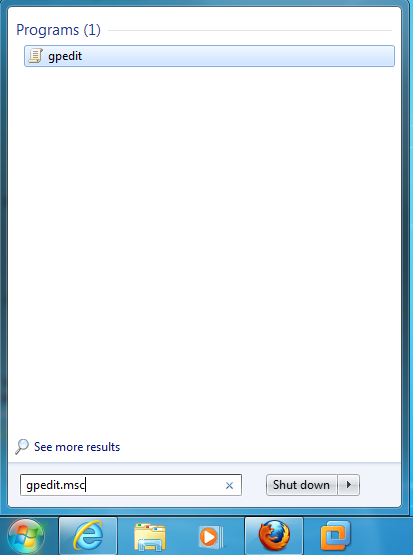
2. Within the Local Group Control Policy window, under Computer Configurations, double-click Windows Settings.
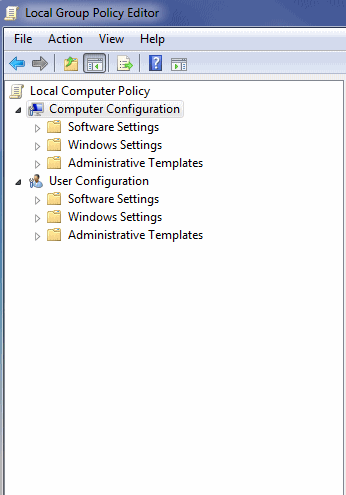
3. Select Security Settings.
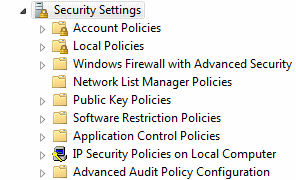
4. From the next menu, double click Application Control Policies.
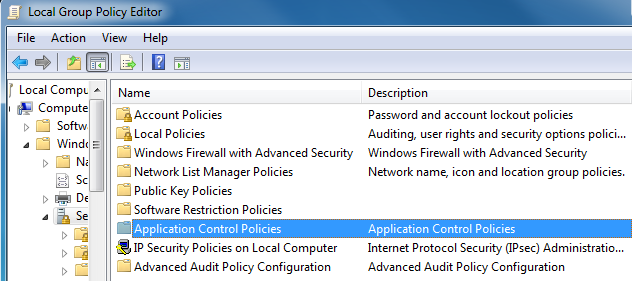
NOTE: The computer may tell the user to "Expand the Application Control Policies" mode to configure Application Control Policies. If this does happen, simply double click Application Control Policies, in the left hand drop down menus to reach the next step.
5. From here select AppLocker.
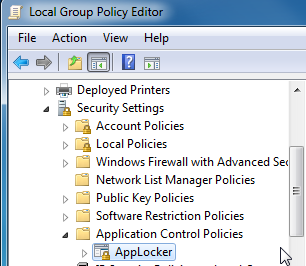
6. AppLocker provides access control for applications window will start, and from there you can make the desired changes.
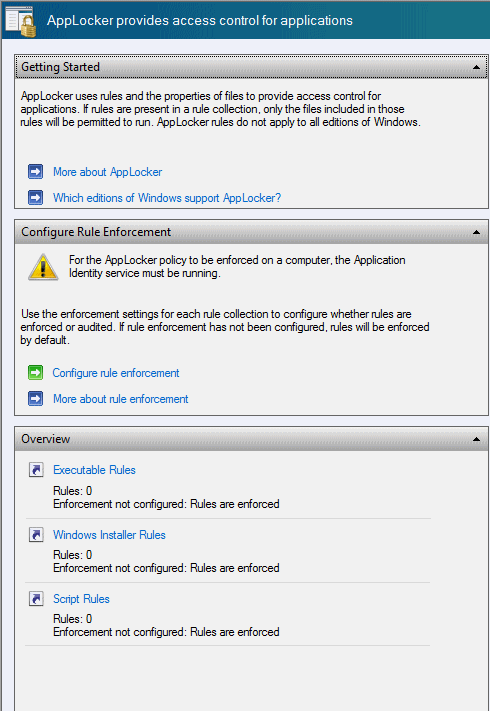
Referenced from: Technet.microsoft.com
[Return to Top]
13426
8/13/2025 9:33:44 AM