iPad: How to Connect to eduroam
Connect to Eduroam on an iPad:
1. From the home screen, tap Settings.
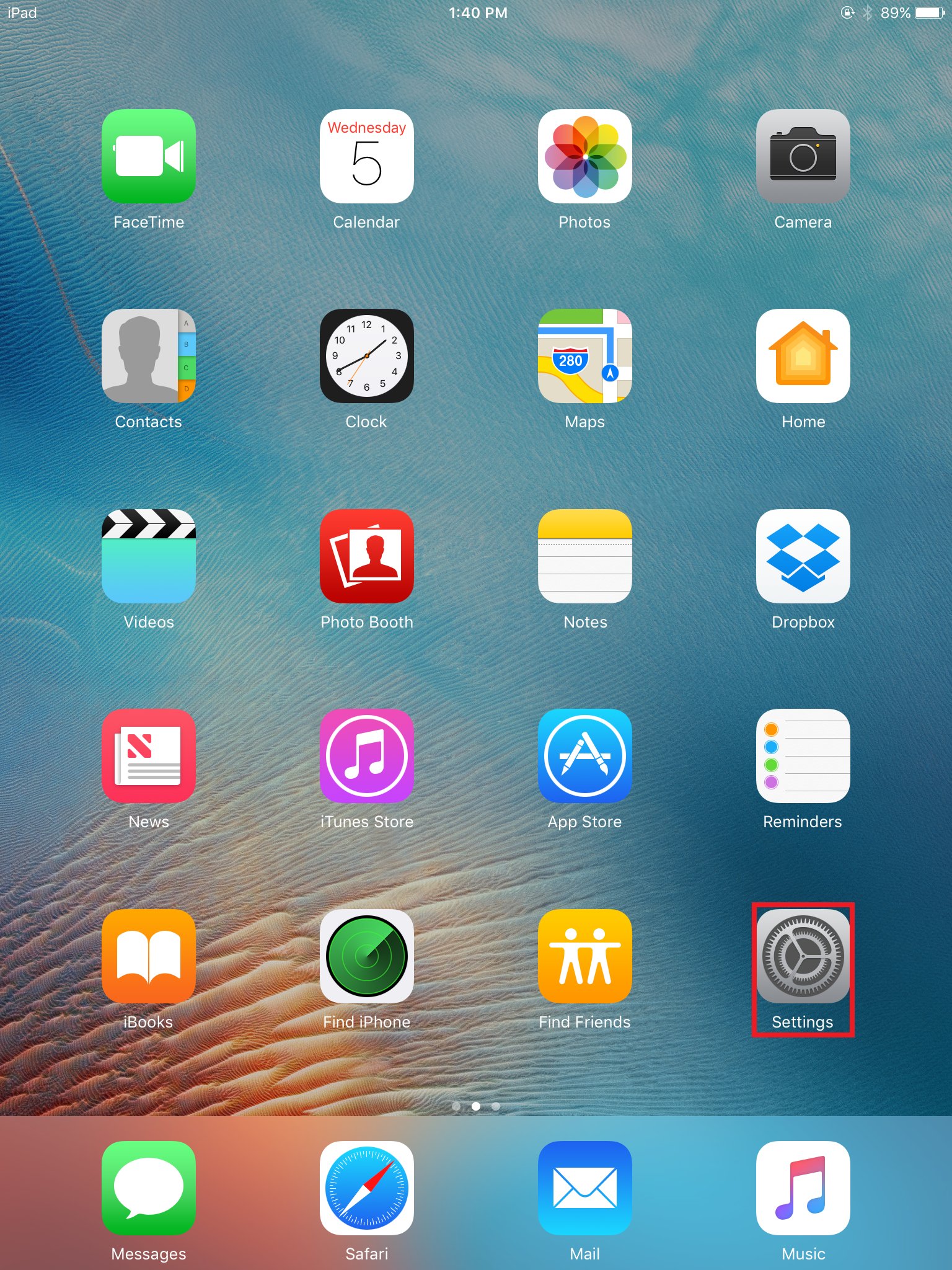
2. Tap Wi-Fi on the left-hand side panel.
3. Make sure the Wi-Fi is turned ON and tap eduroam.
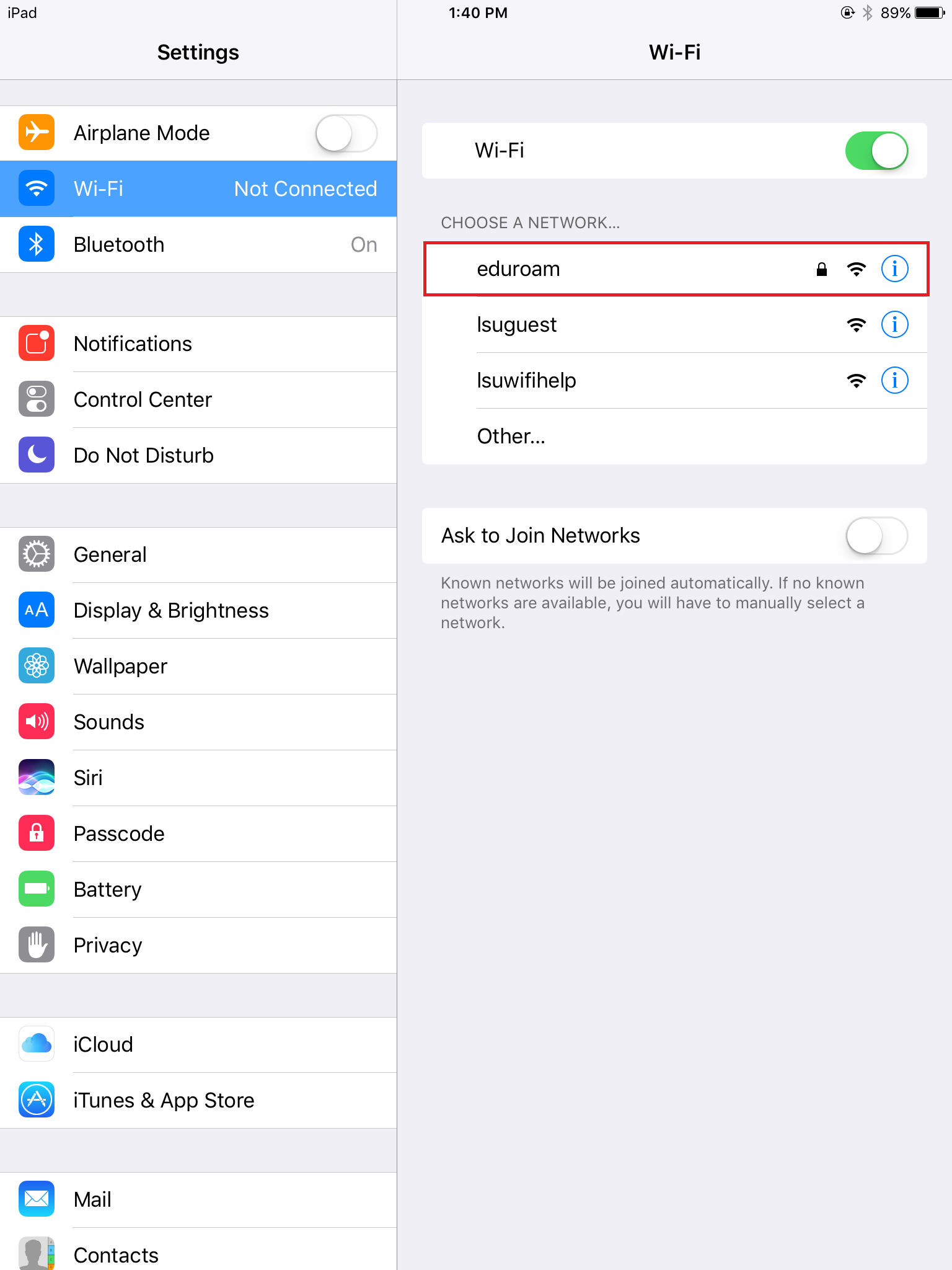
4. Enter your LSU ID and password and tap Join.
-
You must include @lsu.edu when entering your MyLSU username. If you do not do this, you WILL receive an error message.
-
Please also note that, if you are using an older device and/or are not prompted for your username, select the information bubble. Look for Client ID (under DHCP) and input your MyLSU username (be sure to include @lsu.edu).
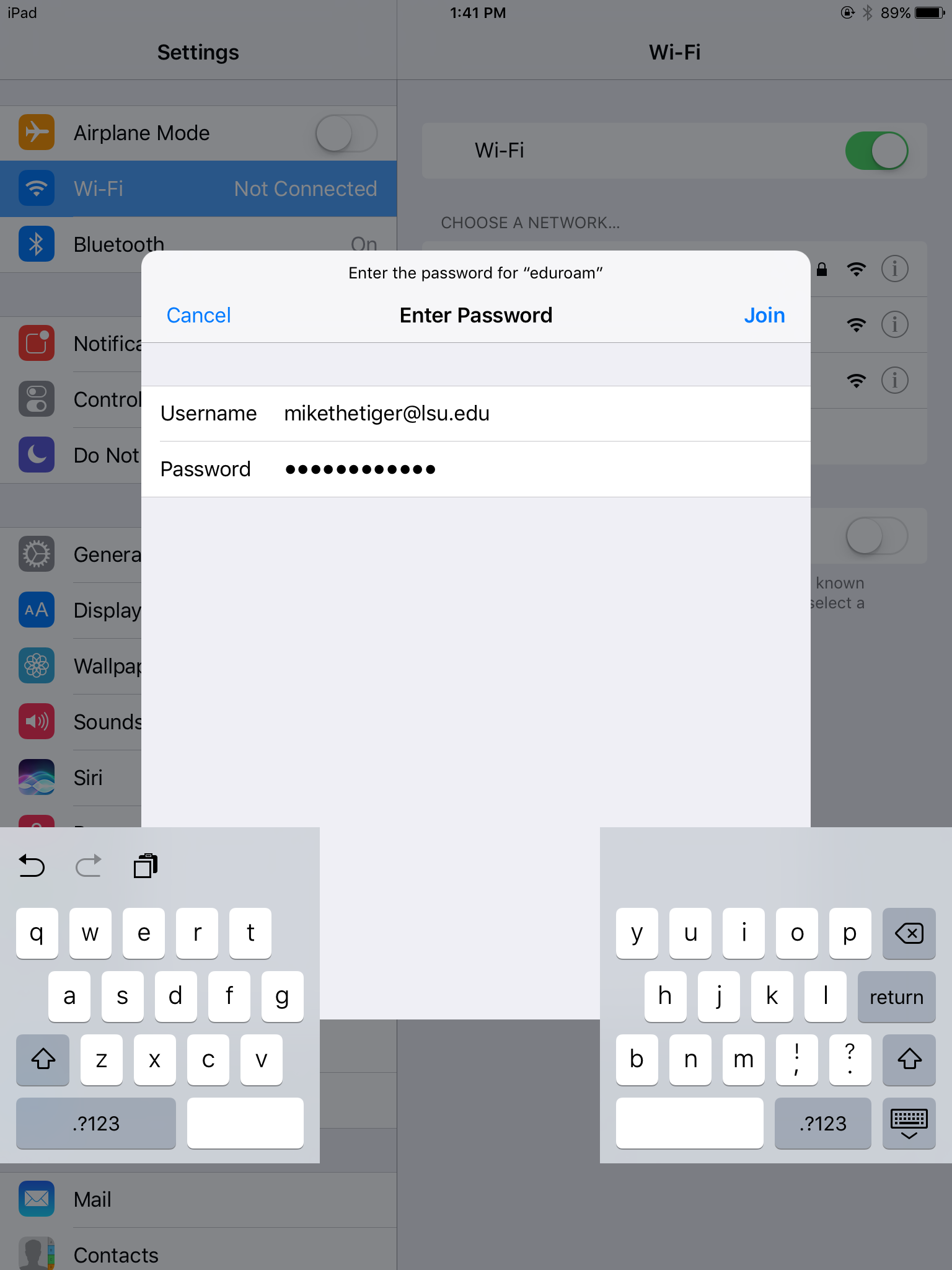
5. Choose to Trust the "eduroam.lsu.edu" verification.
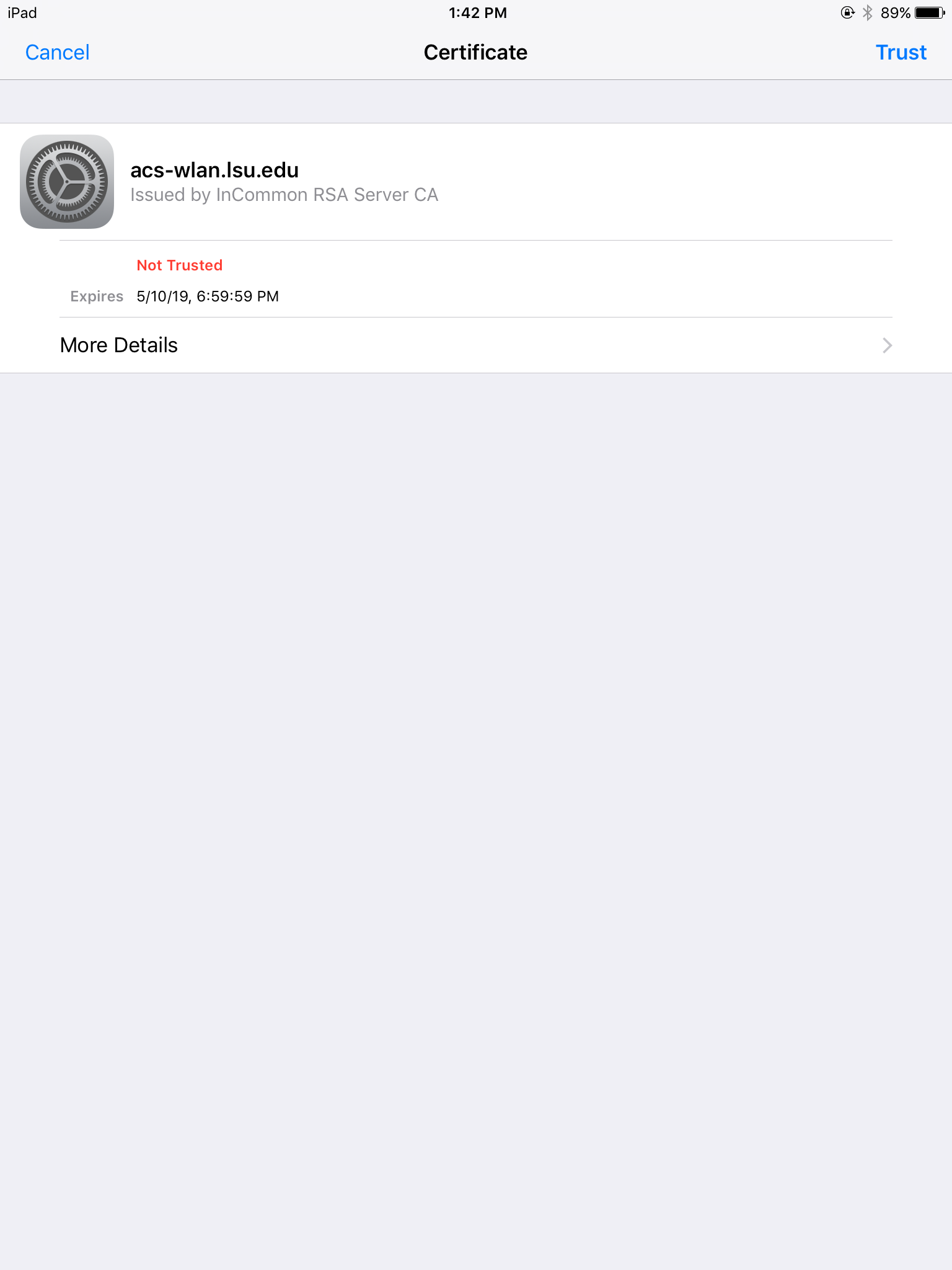
6. Confirm that you are connected to eduroam.
Referenced from: Apple.com
17412
8/27/2025 8:00:49 AM