General Information
Another point to remember when troubleshooting, is that any user that is already physically connected to the LSU network cannot access the LSU VPN. The point of the LSU VPN is to provide security for off campus connections into the LSU. If you are already on campus, then there is no need to use the VPN. However, LSU users are able to establish a VPN connection from the LSU network to another off campus network because all other flavors of VPN (e.g. SSL, PPTP, L2TP, and so on) are allowed to leave our campus.
How Do I Collect Any Logs from the Client?
1. Click the Details button. This opens the Statistics Details window. On the Statistics tab in this window, you can reset the statistics, export the statistics, or view an HTML-format log of the statistics for this session.
2. Export AnyConnect connection statistics to a reporting format, click Export at the bottom of the Statistics Details window. The Export Info dialog box appears, select "Export Stats to Text File" and click "OK".
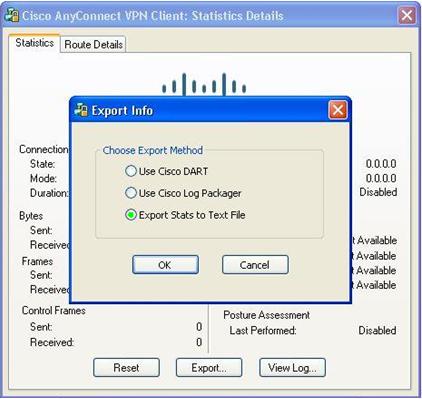
3. The AnyConnect client prompts you for the location to which you want to save the file or bundle. Enter a file name and save the file. It saves the connection statistics to a text file for later analysis and debugging.
What is the Latest Version of the LSU VPN Client?
If you regularly use the AnyConnect client to connect to campus, you should have no problem. Every time a connection is established, the client checks to see if it has the latest code available. If it does not, it will download and install the latest.
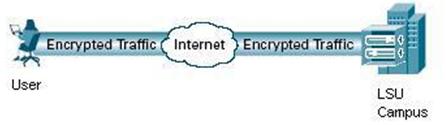
Troubleshooting VPN
The Automatic Installation DID NOT work...
1. Try another Web Browser. ITS Recommends using Firefox or Safari.
2. See ITS Web Browser Recommendation for more information.
Still NOT Working?
1. Manually download the Cisco AnyConnect Secure Mobility Client file from client.vpn.lsu.edu.
2. Manually install the client by dragging the AnyConnect Secure Mobility Client to the Apps folder.
3. Manually connect to the VPN. View detailed instructions on connecting.
Referenced from: Windows.microsoft.com