Pre-Installation Notes
1. These instructions are for the mobile app version of Teams; if you need to install Teams on a desktop device, please visit Microsoft Teams - Download.
2. ITS recommends using the App Store, Safari, or Google Play Store. (See ITS Web Browser Recommendations for more information.)
3. Requires iOS 14 or later.
To Install Teams on iOS:
1. Open the App Store on your iOS device.
2. Touch the Search button and type in Teams.
3. Next to the Microsoft Teams entry, touch twice on the FREE button to Install.
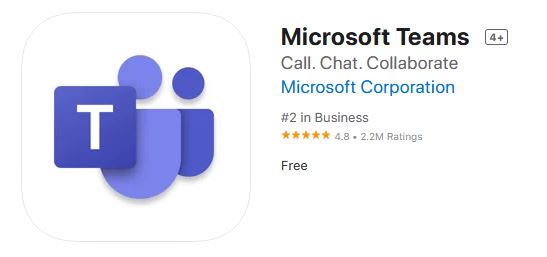
4. After installation completes, open the Teams app.
5. Log in with Work or School account, then use your myLSU credentials to log in.
To Install Teams on Android:
1. Open the Google Play Store on your Android device.
2. Touch the Search button and type in Teams.
3. Next to the Microsoft Teams entry, touch Install.
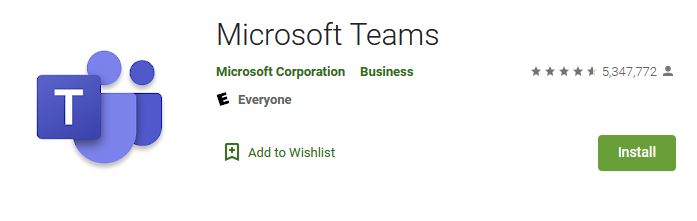
4. After installation completes, open the Teams app.
5. Log in with Work or School account, then use your myLSU credentials to log in.
Troubleshooting Teams App
The Automatic Installation DID NOT work...
1. Check that the Teams app is compatible for your device via the following links:
2. Try restarting your phone to resolve any underlying app issues.
3. Make sure your system and app store are up to date.
Still NOT Working?
- Please reach out to the ITS Service Desk for any Teams app issues that are unresolved.
Referenced from: teams.microsoft.com