Moodle: Blocks: CPS: Course Splitting
This article has not been updated recently and may contain dated material.
Course Splitting allows an instructor to separate multiple sections of a course into different Moodle courses. Each section can be its own Moodle course, or groups of sections can be combined into courses together.
NOTE: It is recommended that you split your course before importing materials or making any changes in the course. When the course gets split, the instructor and students are removed from the original course and individual courses that are created will be empty. Once you split your course, you can then import or add any content to the individual courses.
It is also recommended that you back up your course before attempting to split it. To learn how to backup your course, please see Moodle: How to Backup a Course.
To Split Your Course into 2 or More Courses:
- Log on to Moodle.
- Click on the Splitting link, located in the Course Preferences System block at the bottom of the front page of Moodle.
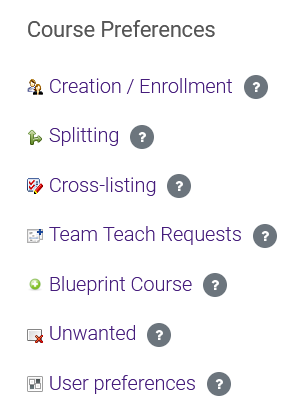
- Select the radio button next to the course you want to split and click Next.
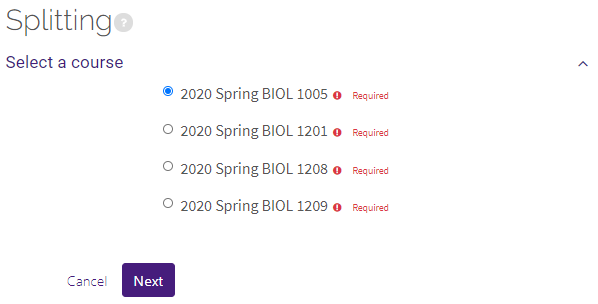
- Select the Number of separate course shells you want to create.
- If you choose the maximum number of shells (equal to the number of sections), the choice to automatically assign sections to shells will become available. Note that if there are only 2 sections of the course, this will be your only choice for number of shells and is automatically the maximum.
- If you choose "Yes", upon clicking Next, the course splitting process will immediately continue to step 6, using default names for the shells.
- If you choose "No", click Next and complete the following steps on the next screen:
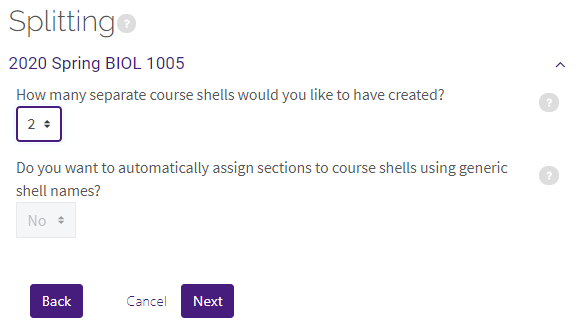
-
Click the radio button next to a course shell on the right and then select the sections from the left that you want to move into that course shell.
-
If you hold the Shift key, you can select more than one section at a time.
-
Click the right arrow key to move the courses into the selected shell.
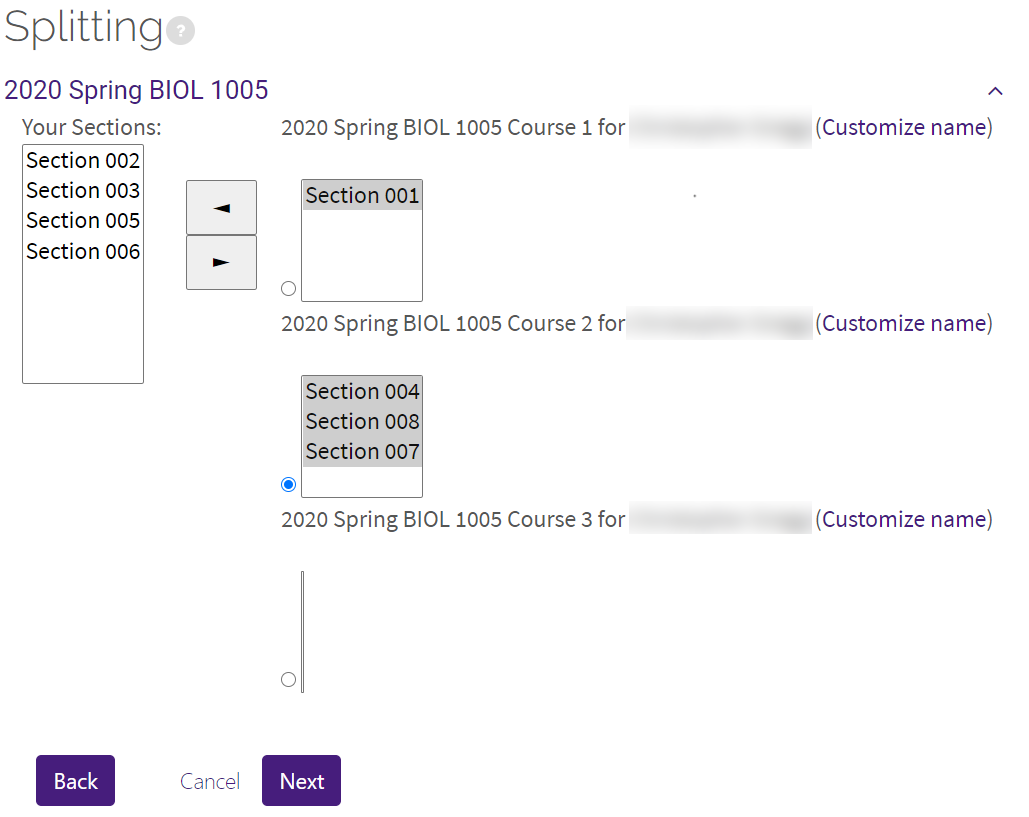
- Move the remaining sections into the appropriate course shells. Click the Next button when done.
- The confirmation page will show the courses to be created and the sections they will contain. Click the Next button if all is correct.
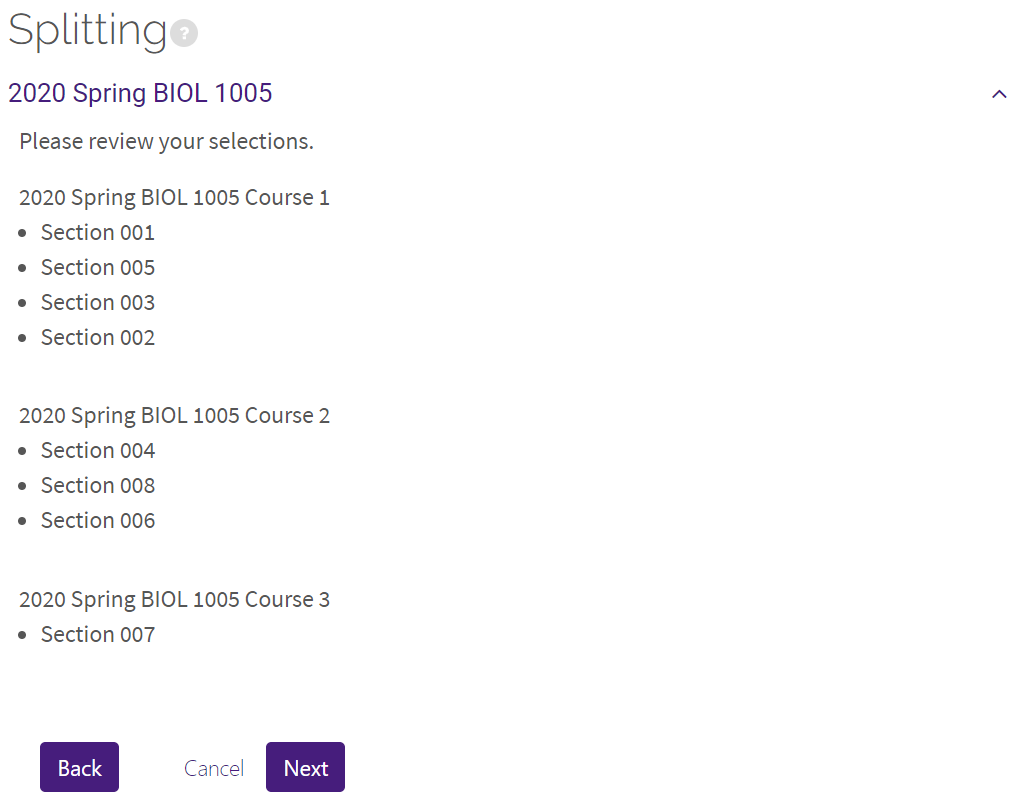
Note: While the new Moodle Course(s) will be created immediately, the students will be enrolled into the courses overnight.
20172
1/9/2024 4:47:06 PM