ESRI Business Analyst Desktop: Installation Instructions (Windows)
This article has not been updated recently and may contain dated material.
To Install ESRI Business Analyst Desktop on a Windows Operating System:
1. Ensure the most current version of ArcGIS Desktop (available through Tigerware) is installed on your computer.
2. Log in to TigerWare. At the bottom of the page select the button labeled ESRI Business Analyst Desktop 10.6.1.
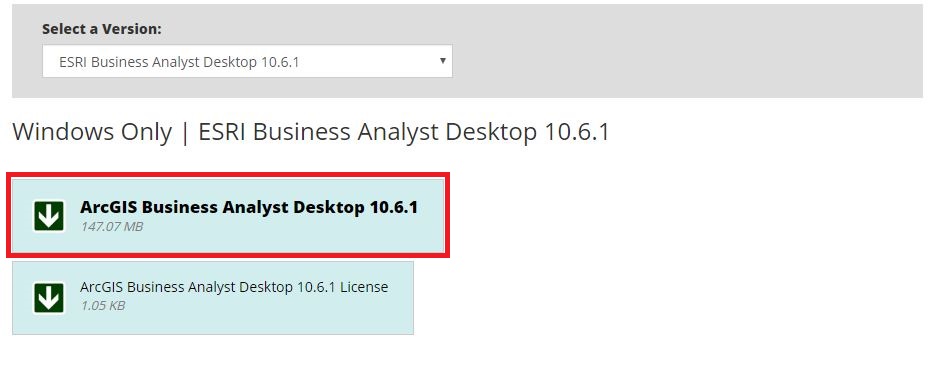
3. If using Chrome, a browser download button will appear in the bottom left corner of the screen. In Firefox, a dialog box will appear, select Save File. (More on web browser standards can be found here: Web Browsers: LSU Overview (ITS Recommendations))
4. Regardless of your browser preference, the downloaded installer can be found in your downloads folder.
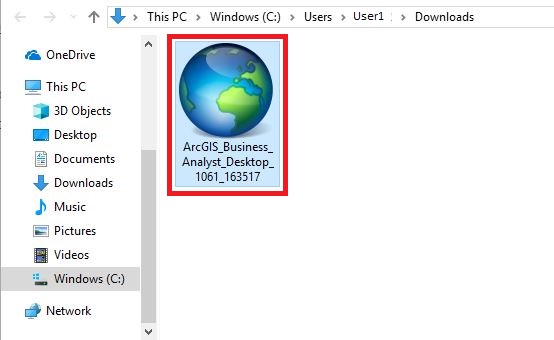
5. The Destination folder location will open up on the program. Click Browse to change the default location. Click Next to continue.
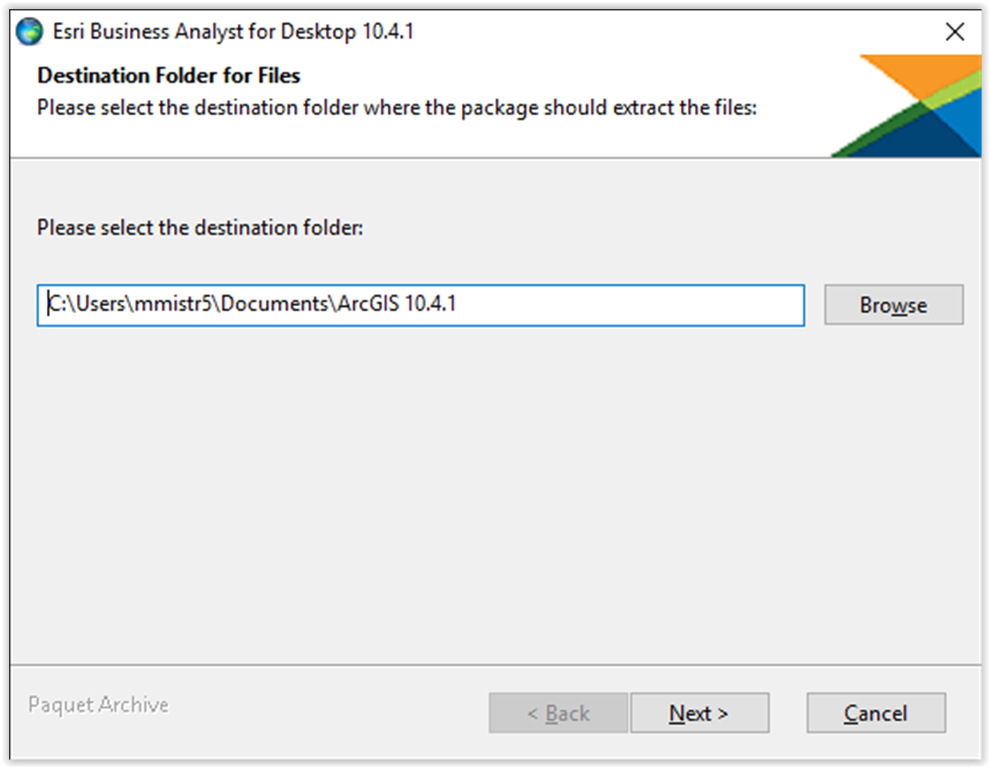
6. The program will extract. When it is done, click Close. The program will open up.
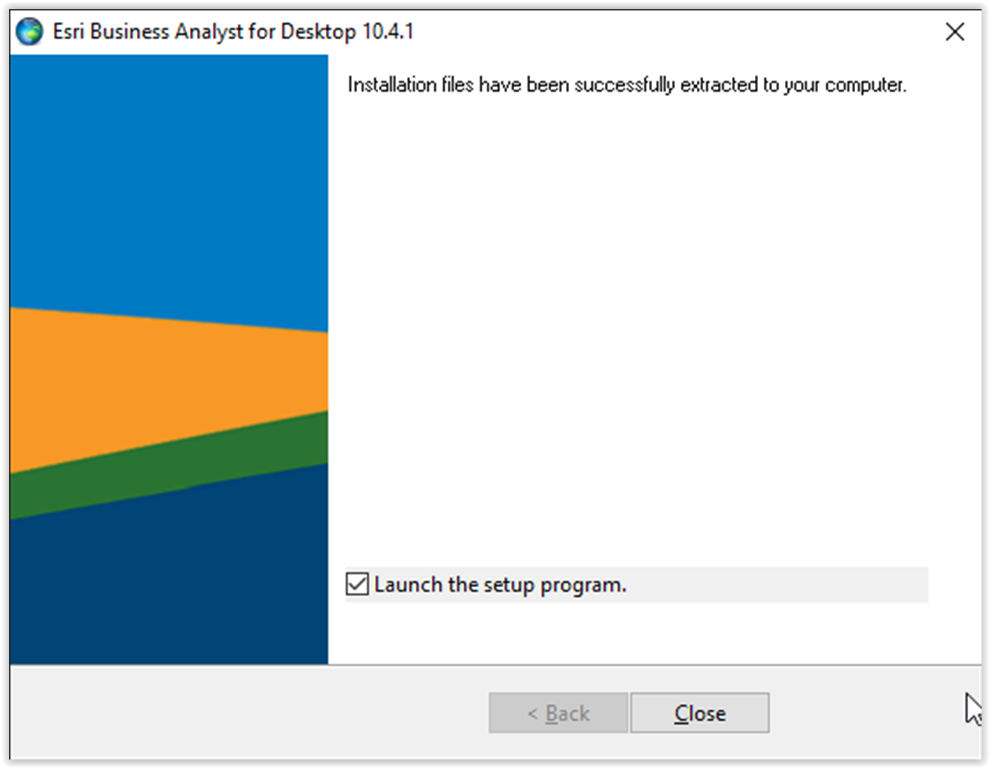
Note: You may be prompted at various points throughout this extraction to allow changes to be made to your computer. If prompted, select Yes.
Referenced by: ESRI
18873
3/20/2024 4:21:03 PM